Redragon keyboards are generally connected to the computer using the dedicated Redragon software. The keyboards are well-known for top-notch performance and are popular among gamers. Unfortunately, some gamers complained about Redragon software not detecting the keyboard.
A few things are responsible for the issue, including using the wrong software, hardware problems, improper connection between the keyboard and computer, etc.
Don’t panic! I shared the reasons and solutions briefly in this guide.
What is Redragon Software?
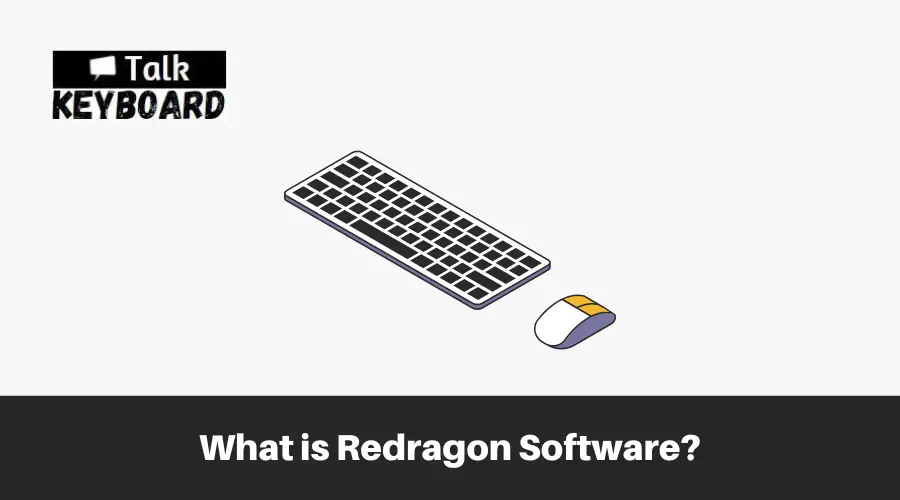
Redragon has developed a cutting-edge application – Redragon Software. It is designed exclusively for gaming gadgets. You can customize and optimize your device settings with the help of it easily.
With a wide range of gaming peripherals such as mice, keyboards, headsets, and more, Redragon ensures that each gadget is paired with its dedicated software for seamless compatibility.
Remember that even within the same category of gadgets, each model has its unique Redragon software.
Take the example of gaming mice: the software for the M16 gaming mouse cannot be used with the m17 gaming mouse. The reason is their varying specifications and functionalities.
You need to install the corresponding software tailored for that specific device. It helps you unlock the full potential of your Redragon gaming gadget. This applies not only to mice but also to other gaming gadgets manufactured by Redragon.
Why is my Redragon Software not Detecting the Keyboard?
I have listed some of the common reasons. Also, I explained them briefly for your better understanding.
Reason #01: Using the Wrong Software
Regarding Redragon gaming devices, using the correct software for each specific device is essential. The wrong Redragon software can lead to compatibility issues and render the software ineffective.
As mentioned, every Redragon gaming mouse has dedicated software, allowing you to access and customize its settings. If you mistakenly use the wrong Redragon software for your gaming keyboard, your computer may fail to recognize the mouse altogether.
To ensure proper functionality, using the precise software model compatible with Redragon device is crucial. This ensures you can fully utilize and control your device without problems.
Reason #02: Outdated Drivers
Is your Redragon software not performing as expected?
Most possibly, your drivers are outdated. These drivers are specifically designed for your Redragon keyboard.
Without up-to-date drivers, your Redragon software may not detect or properly function with your controllers.
For this, it’s crucial to keep your drivers updated. It ensures seamless performance and takes advantage of important updates you might have missed.
So, how to update your drivers?
Updating your drivers can be done through the device manager or the Windows update feature. You can unlock a world of improved functionality by keeping your Redragon drivers up to date.
Furthermore, the version of your Redragon software has been outdated for some time without your knowledge. However, you’ll experience noticeable improvements and changes by simply updating the software.
Reason #03: Corrupted Software
Corrupted software can hinder your Redragon experience, often caused by downloading from unreliable sources. Make sure to download the software from a trusted site.
Redragon’s official website provides safe software downloads for your gaming devices. Consider recent uninstalling software to troubleshoot.
Reason #04: Virus Issues
Avoid viruses by being cautious with program sources. If your computer acts strangely, scan for viruses.
Obtain a reliable antivirus to scan and resolve computer errors, ensuring your Redragon software functions properly.
Reason #05: Connection Issues
Ensure proper device connection for your Redragon keyboard, whether wired or wireless.
Inspect cables for damage and examine connection ports. With wireless devices, establish a stable Bluetooth connection.
How to Solve Redragon Software Not Detecting Keyboard
Fortunately, you don’t have to sweat for following the solutions. The below tips are solid, helping you get a seamless gaming experience.
Solution #01: Reinstall the Redragon Software
To address issues with your Redragon software, it is crucial to reinstall it correctly. This process involves obtaining the appropriate software for your specific Redragon device and installing it on your computer.
Important Note: If you already have the software installed but encounter problems, consider a clean reinstallation and a computer restart.
By reinstalling the Redragon software, you pave the way for improved recognition and seamless integration of your Redragon mouse or keyboard into your system.
Here’s a step-by-step guide to assist you:
- Step 01: Begin by searching for “Control Panel” using the Windows search feature.
- Step 02: Access the “Control Panel” from the search results.
- Step 03: In the Control Panel, locate and click “Programs and Features.”
- Step 04: Look for the Redragon software among the listed programs and uninstall it.
- Step 05: Next, visit the official Redragon website to download the latest software version.
- Step 06: Once downloaded, run the installer and follow the on-screen instructions to install the software on your computer.
- Step 07: After installation, restart your computer to ensure all changes take effect.
- Step 08: Finally, connect your Redragon device and check if the software recognizes it correctly.
Solution #02: Update Drivers
Outdated drivers can hinder the performance and functionality of your Redragon software. Updating the drivers associated with your Redragon mouse or keyboard is crucial to address this.
By doing so, you can ensure that your laptop or computer can leverage all the essential features and improvements offered by the updated drivers.
To update your Redragon keyboard or mouse driver, follow these steps:
- Step 01: Initiate a search for “Device Manager” using the Windows search feature.
- Step 02: Click on “Device Manager” from the search results to open it.
- Step 03: Within Device Manager, locate and expand the section related to your keyboard or mouse drivers, depending on your device.
- Step 04: Right-click on the first driver listed and select “Uninstall.”
- Step 05: Confirm the uninstallation by clicking “Uninstall” again when prompted.
- Step 06: Proceed to uninstall the remaining drivers associated with the keyboard or mouse.
- Step 07: Once the uninstallation is complete, restart your computer.
- Step 08: Upon rebooting, your computer will automatically reinstall the necessary drivers for your Redragon device.
Solution #03: Delete Recently Installed Programs
Did you install any programs or software coinciding with the onset of issues in your Redragon software recently?
It is essential to investigate their impact. These programs, particularly if obtained from unknown sources or unreliable websites, may have caused conflicts or corruption within your computer system.
To address this, it is recommended to uninstall the recently installed program(s) before attempting to resolve the Redragon software issues.
Wondering how to resolve this?
Removing these programs can eliminate potential security risks and ensure a clean and stable system for your Redragon software.
If you need to download and install programs in the future, it is advisable to choose trusted sources such as official websites or reputable app stores like the Microsoft Store.
Solution #04: Update Windows
Windows OS updates play a crucial role in ensuring the proper functioning and compatibility of your Redragon software. It is important to keep your Windows version up to date.
If you are using an older operating system, updating to a higher version, such as Windows 10 or 11, is recommended to ensure compatibility with the latest Redragon software.
Keeping your Windows operating system updated will ensure that you have taken the necessary steps to address any potential conflicts or compatibility issues with your Redragon software.
Following these comprehensive troubleshooting steps can effectively address issues with your Redragon software. The steps help you enjoy an optimal gaming experience with your Redragon devices.
Missing Software Problem Solved
Final Words
When your Redragon software not detecting the keyboard, meaning that there is something wrong.
It is crucial to ensure the software is compatible with your device. Otherwise, no matter what process you follow to solve the issue, the software will continue to fail detecting keyboard.

I am a regular user of computer keyboards. For using keyboard face different kinds of problems and also solve it very easily. I love sharing knowledge about keyboards.
