Keyboards and the shortcuts they provide are commonplace enough that anybody can use one with ease.
Gaining familiarity with the Special Keys on keyboard and their functions can help you perform at a higher level. Keyboard shortcuts allow you to do specialized tasks from within the document editor. In this piece, we’ll take a quick look at each key and what it does.
What are the Special Keys on Keyboard and Their Functions?
The list of special keys, along with their respective functions, is detailed below.
Scroll Lock:
This Scroll Lock has been a part of keyboards in the past. When Scroll Lock was used, navigating the page by hitting the arrow keys would scroll the page instead of advancing the pointer line by line.
Caps Lock:
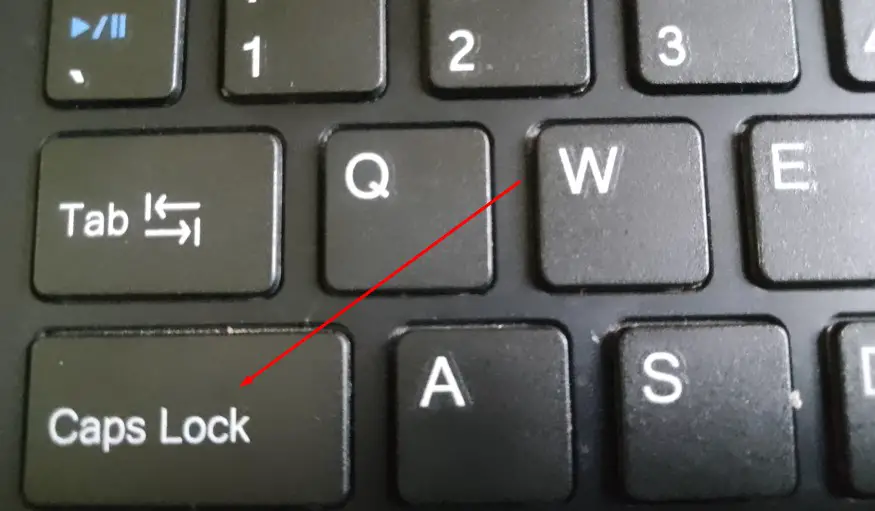
The CAPS LOCK button forces all of the letters to be capitalized.
Num Lock:
Numbers on the keyboard’s numeric keypad light up in response to pressing the Num Lock key. When the Num Lock button is not depressed, the directional and function buttons on the number pad can be used. The keypad resembles an inverted numeric keypad, but it is actually just a block of digits.
Shift:
When pressing a key, you may switch between the key’s lowercase or uppercase characters by using the SHIFT key. Additionally, it is utilized on foreign keyboards to enter special characters on keys that contain more than two characters each. When you hold down this key and the letter or character key at the same time, you will generate the special character that is displayed on the bottom right side of the button.

Enter:
On the computer keyboard, the key that is utilized the most is the Enter key. The ENTER key may be used for a multitude of purposes, including bringing an application’s line or entry to a close, as well as acting as a trigger for a weapon in a first-person shooter game. The motion of pressing the carriage return key on an electric typewriter is imitated in word processors by pressing the ENTER key.
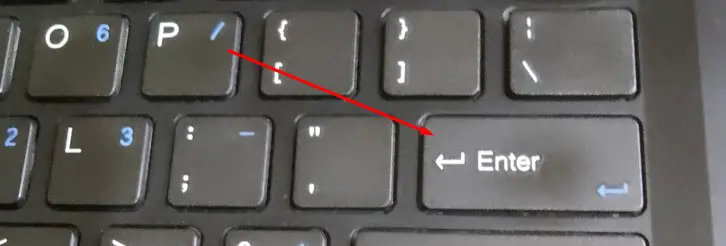
Space:
The key that is most frequently known as the white space key is the SPACEBAR key. The SPACEBAR creates a blank space equivalent to one letter.
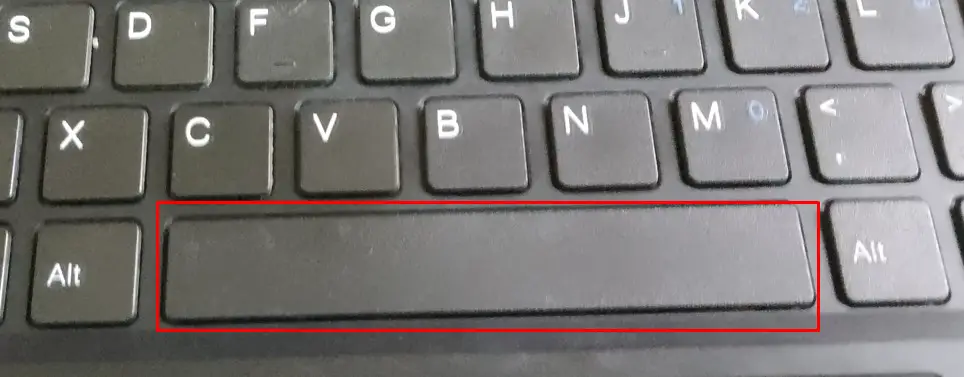
Backspace:
When you press the BACKSPACE key, the character you want to delete will be replaced with the character or space that comes after it.
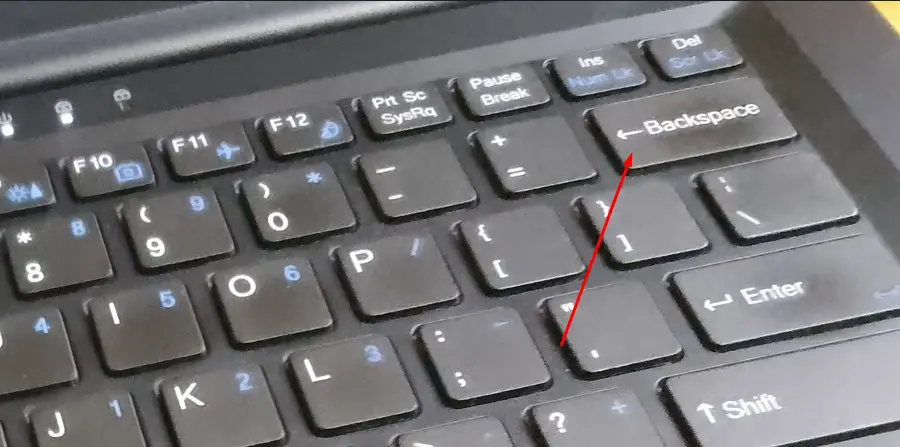
Ctrl:
The Ctrl key is the primary control element in the majority of keyboard shortcuts.
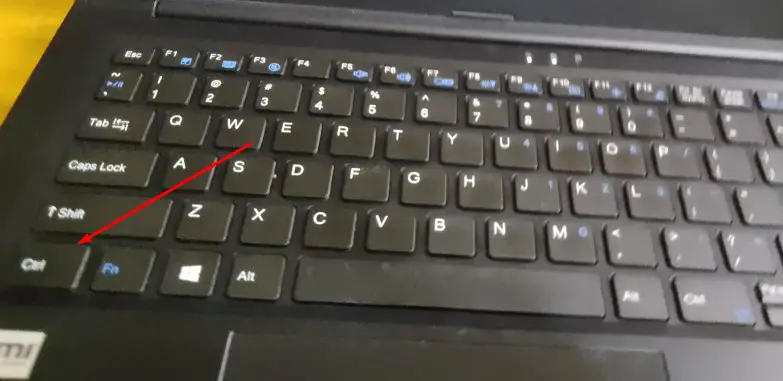
Alt:
Additionally, a great number of keyboard shortcuts include the usage of the Alt key.
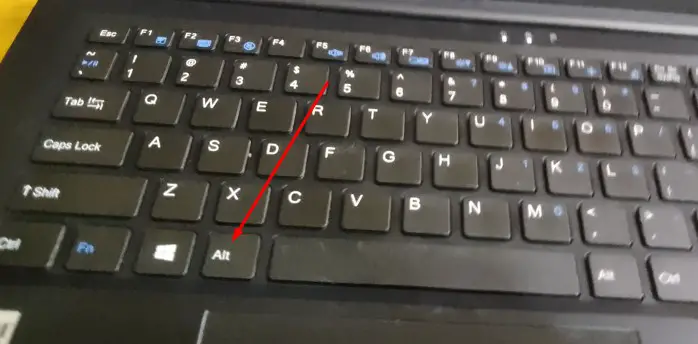
Tab:
Tab key used to move between items or move forward 5 characters. The TAB key produces defaults to half an inch of white space.
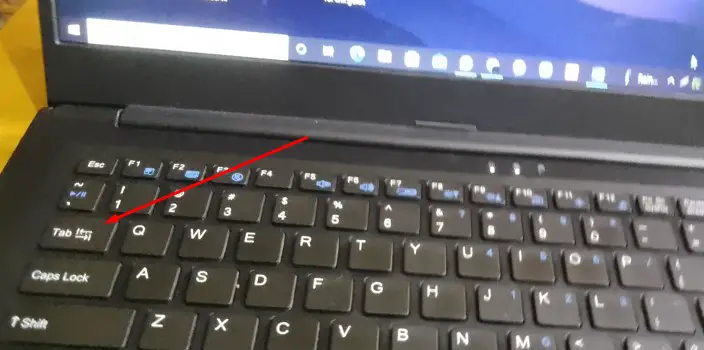
Print Screen SysRq:
When you hit the key labeled “Print Screen,” it takes a picture of the whole display on your computer. The primary use of the Print Screen SysRq key is to capture screenshots of the whole screen.
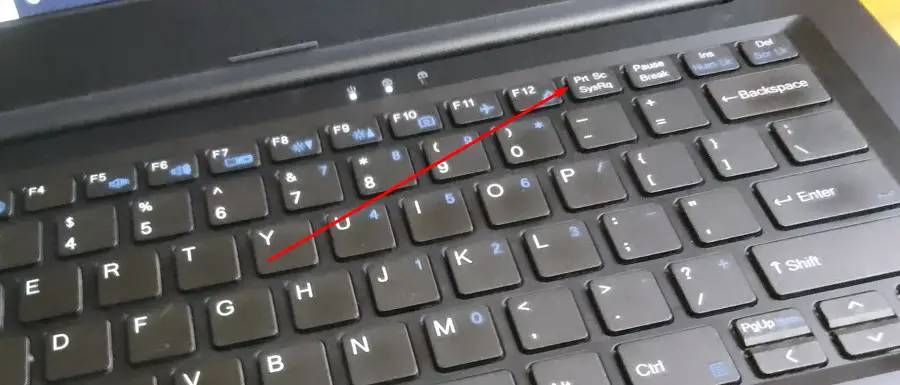
Pause Break:
If the software allows it, pressing this key when it is in its default mode (PAUSE) will cause the display or the operation of the application in question to be paused. Alternately, when used in conjunction with the CTRL key, this key’s other mode causes some software programs, most prominently MS-DOS commands and applications, to be interrupted or to come to a complete halt. To cancel an operation, pressing the Control key and the Break key at the same time is equivalent to pressing the Control key and the C key separately.
ESC:
In most programs, you may close them by using the Escape key. It can also be used in conjunction with other keys to generate unique key values or denote certain operations. In Windows, you may dismiss a context menu by using the ESC key.
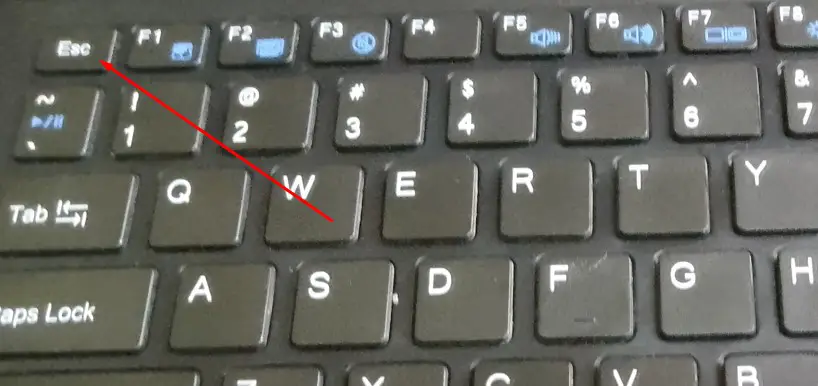
Insert:
You may toggle between two different typing modes by using the insert key. What you enter will show ahead of the cursor and will shift any text that follows it to the right in the first mode. In the subsequent mode, when you input each character, it will replace the character directly to its right.
Delete:
By using this button, you may erase any material, file, media, etc.
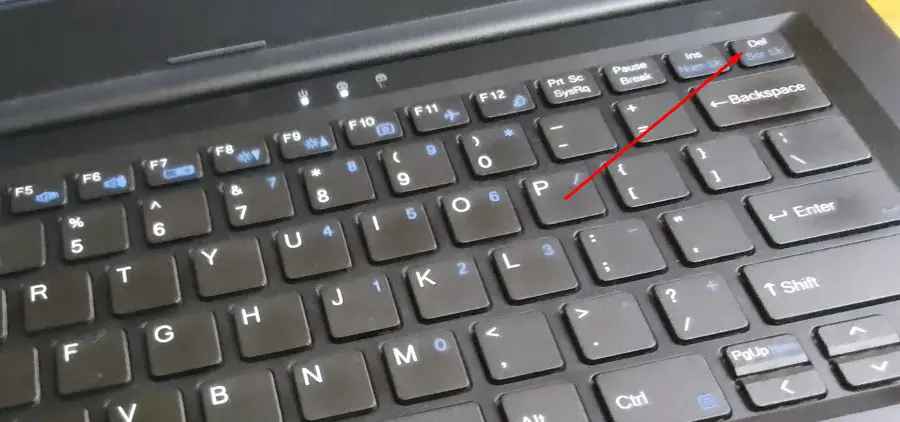
Home:
When you press the Home key, the pointer moves back to the top of the current line. Pressing this key may also return the active window or cell to its initial state.
Page Up:
If the document on which you are working contains multiple pages, then you may use this Page Up key to advance or navigate up one page.
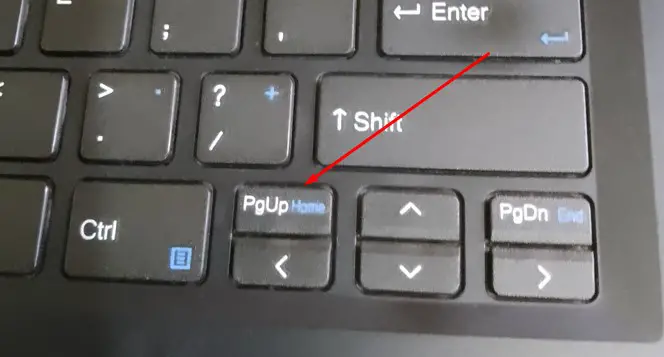
Page Down:
If the document on which you are working has greater than one page, you can use the Page Down key to navigate down one page if you have multiple pages in it open.
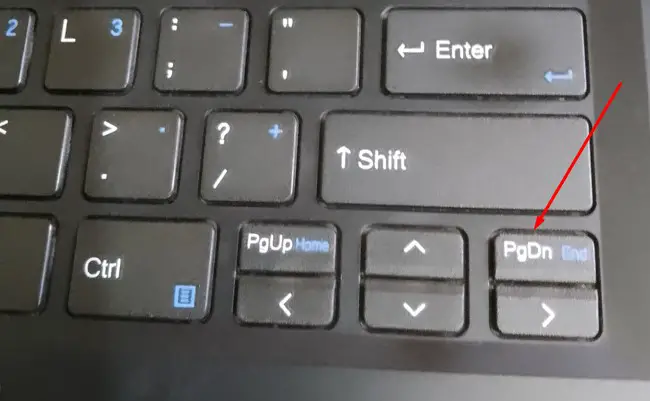
End:
It is possible to move the pointer to the final point of the line by pressing the End key.
Windows Key:
The vast majority of modern keyboards have three Windows-specific keys located on either side of the space bar. These keys act as shortcuts to various menus inside Windows.
Multimedia Key:
A multimedia key is a specialized kind of key that can carry out a variety of different amusement-related tasks. However, ordinary 104-key keyboards often do not have such keys in their layout. Controls for things like Play/Pause, the Music Media Player, Volume +/-, and Mute are included.
Internet Key:
A dedicated Internet key allows quick and easy access to the web browser. Otherwise, we can use those keys to access the Internet and do our business. However, not all regular keyboards include this button, like the multimedia buttons.
FAQs
Keyboard shortcuts such as Caps Lock, Num Lock, Backspace, Spacebar, Shift, Alt, Ctrl, Tab, Delete, ESC, etc. are among the 10 Special Keys.
Yes, since its unique feature allows you to erase anything before the cursor. It has a number of potential uses when gaming or watching media.
Last Words
The keyboard’s shortcut keys are useful for more than just writing; they may speed up a variety of computer operations. Learning how to use the Special keys on keyboard and their function will help you get more done in less time. You should be able to learn everything you need to know about special keys from this post.

I am a regular user of computer keyboards. For using keyboard face different kinds of problems and also solve it very easily. I love sharing knowledge about keyboards.
