Apart from the common letters, there are several special characters in the keyboard section for ensuring punctuation and marking special terms. But to input these characters you can not use the conventional method of typing letters. So, it is important to know the keyboard’s special character’s names and uses.
The special characters in the keyboard have different names and they have specific uses. You can apply them as indicators, separators, markers, and for command sections. There are specific keys and combinatorial methods to be maintained to input the exact character even from the same keys.
The use of the special characters can be either in Windows or in the Mac version. These have some differences in the operating systems and you can use different ways like touch keyboard, character map, Unicode value, and other available methods to apply special keyboard characters.
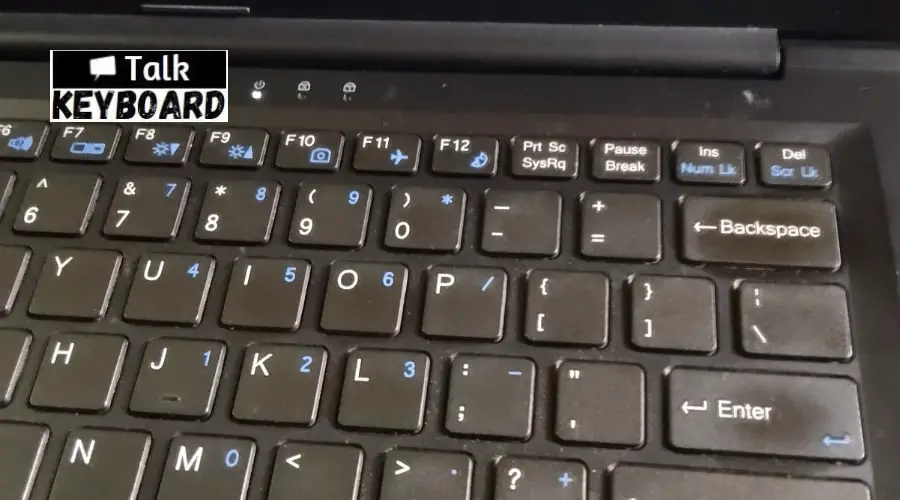
What are the Keyboard Special Characters Names & Explanations?
Keyboard special characters do not refer to alphabetic or numeric characters. Rather, these special characters are used for exposing special facts or as identifying signs. Punctuation marks, question marks, and other symbols are examples of special characters.
Unlike alphanumeric characters, special characters have multiple individual and unique uses. To escape some problematic facts, some special characters may also need to be encoded if applied in the command line and programming languages.
| Key sign /symbol | Explanations |
| @ | Known as ampersat, asperand, at, or at symbol and mostly seen in forming an E-mail ID. |
| ! | Known as exclamation mark, exclamation point, or bang and is mostly used at the end of a sentence exposing an expression. |
| ~ | Known as the squiggly or twiddle, or the tilde is a character on the same key as the back quote and resembles a squiggly line. |
| ` | Known and used as acute, backquote, backtick, grave, grave accent, left quote, open quote, or a push. |
| # | Known as octothorpe, number, pound, sharp, or hash and used for special purposes like highlighting a point individually. |
| $ | Known as the dollar sign and used as the symbol of generic currency. |
| % | Known as Percent and is implemented in mathematics and programs like Microsoft Excel to represent a fraction of a whole number. |
| ^ | Caret or circumflex is a symbol used in mathematics and represents an exponent, such as a square, cube, or another exponential power. |
| & | Ampersand, epershand, or ‘And’ symbol is used in literature or English text as shorthand to mean “And”. Moreover, It can also be applied in Excel spreadsheet formulas to combine several values (cells) into a single value (cell) and even in HTML for extended HTML characters. |
| * | Asterisk, mathematical multiplication symbol, and sometimes called a star is also recognized as a wild character. It is used in mathematics, computer programming, spreadsheets, etc. |
| ( | Open or left parenthesis is used to enclose information, similar to a bracket. The open parenthesis is used to begin the parenthetical text. |
| ) | Close or right parenthesis. The close parenthesis exposes the end of the parenthetical text. |
| – | Hyphen, minus, or dash is commonly applied through the computing section in programming and mathematics to subtract one number from another. |
| _ | Identified as Underscore and is commonly used as an alternative to the space key where any space is not allowed. |
| + | Plus is mainly formed to be used in programming and mathematics for the addition of two or more numbers or as a programming operator. |
| = | Equal is a special character named and commonly used in programming and mathematics to present a total value or assign a value. |
| { | Open brace, squiggly brackets, or curly brackets are mostly used in programming languages including C, Java, Perl, and PHP to enclose groups of statements or blocks of code. |
| } | Close brace, squiggly brackets, or curly brackets are used as parts of the open brace to fulfill the same purposes. |
| [ | The Open bracket is applicable in a basic textual manner to add additional or missing details, regular expressions, wildcards, SQL, Visual Basic, C#, and JavaScript programming languages to enclose characters, and in the standard mathematical notation for intervals and floor functions. |
| ] | The Closed bracket is used for the same purposes as that of the open bracket to complete the ending section. |
| | | Pipe, or, or vertical bar is used in multiple sectors like computer programming, command separator, and as a delimiter. |
| : | Colon has different uses as a separator, indicator, and specifier in URL, IP address, MS-Dos, spreadsheet formulas, etc. |
| ? | Question mark. This is used in written language and at the end of a sentence to denote a question or a request for an answer. |
| . | Period, dot, or full stop is commonly used to mark the end of a line or sentience. It is also used as a separator, in URLs, as a directory, etc. |
| , | Known as Comma and is used in programming as an operator to separate values or elements. |
| > | Known as Greater than or angle brackets.This ‘Greater than’ symbol resembles an arrow pointing to the right to be used in math and computer programming. |
| < | Known as Less than or angle brackets and is commonly used in math and computer programming. |
| ‘ | Apostrophe or single quote. It is commonly used to contain commands or literal strings. |
| “” | Quote, quotation mark, or inverted commas. It is used in multiple sections like to quote in computer programming, HTML, command line, script language, etc. |
| ; | Semicolon resembles a period above a comma and it is on the same key as the colon (:) |
| \ | Backslash or reverse solidus, mostly used for representing a file path in MS-DOS (cmd), PowerShell, and Windows. |
| / | Known as Forward slash, solidus, virgule, whack, and mathematical division symbol. This character is most commonly used to describe a network address, URLs, and other addresses. |
How to Insert Keyboard Special Characters on Windows?
Inserting keyboard special characters on windows is quite smooth where all you have to do is hold the appropriate key down. There are some common systems available that can be used for this purpose.
1. The touch keyboard
The most popular and common way to add diacritical marks to a document is by enabling the Windows touch keyboard. The touch keyboard automatically appears while using a Windows tablet or even a PC in tablet mode. In terms of not having a touchscreen, use the keyboard icon that appears in the taskbar, on the right side near the date.
- Right-click on the taskbar
- Then click on the “Show touch keyboard button”
- Now, click on the touch keyboard icon, and the touch keyboard will appear.
- Long press on the letter you want to use and several extra keys will be showing the ways of typing that letter with different symbols or special characters.
- Select the preferred one, and it will appear on your document.
2. Use the emoji keyboard
Another keyboard that you can access and can let you easily add special characters to your text is Windows’ emoji keyboard.
- Go to the menu on the bottom line and as you’re looking for characters to use within the text, select Ç.
- Now scroll down to find the character you want and click to input that.
3. Applying the character map
It is one of the oldest methods of adding special characters to Windows. You can simply use the character map though it is a less polished and a bit complicated version of the touch keyboard. Still, you can expect a similar service.
- To access it on your Windows version:
- Type “character” in your search field.
- Select the Character Map app.
- Look at the pop-up map showing a bunch of special characters for a specific font.
- You can change the font by clicking on the drop-down font menu at the top.
4. Using the Unicode value
While looking at the lower right-hand corner of the character map after selecting a letter or special character, you are supposed to find the word “Keystroke” followed by “Alt” alongside a four-digit number. This number is the base of the Unicode value of the symbol. It is a standard and conventional method for adding characters.
- While Pressing the Alt key and type the four-digit Unicode value.
- Get a separate number pad on your keyboard.
- Make sure to enable the NumLock key.
- In Microsoft Word, WordPad, Outlook, or another Microsoft app, first type in the Unicode value and then type Alt-X.
- Another option available is to press the Control key, the ‘Plus’ key alongside a symbol followed by the letter you want to accent. Such as Ctrl+’ and “e” will result in “é”
How to Insert Keyboard Special Characters on Mac?
There is no need to worry about the ways of inserting keyboard special characters on Mac. You can use multiple options for this purpose. All may not be equally suitable for you. Let’s analyze the options to figure out which you feel the best one.
1. Using the Accessibility Keyboard
This Keyboard is a virtual one. You can control it onscreen with a mouse or touchscreen.
Follow the following steps to type special characters:
- Open the System Settings on your Mac and go to the Accessibility Keyboard section.
- Now, activate the Accessibility Keyboard option.
- Accessibility Keyboard being opened, click ‘Option’ to see some hidden special characters.
- Get access to other special characters related to certain alphabets and for this click and hold the alphabet you would like to find a special character
- Therefore, a little menu at the bottom right appears that includes variations for that alphabet.
2. Using Your Normal Keyboard
The Apple English QWERTY keyboard includes the scope to input special characters.
To do so on your Mac:
- Put the cursor rightly in the text input field.
- Now, hold the keyboard key according to your need.
- The context menu will pop up and so press the corresponding number for the symbol to be input.
3. Use the Character Viewer system
The Character Viewer program in macOS has the option to use foreign language characters, emojis, and symbols while typing.
Here is the way to open Character Viewer on your Mac:
- Clicking on the ‘Edit’ option in the menu bar, select Emoji & Symbols from the dropdown.
- Opening it, click on the double arrow icon at the bottom-right corner and you can skip the emojis and access the symbols.
4. Copying the Character From Google
Simply copy and paste the desired character from Google. Describe the character in the search engine. Then copy the character shown in the search result, and paste it into your document.
For example, while searching for the German character ü, type “u with two dots.”
5. Get a specialized Keyboard
Apart from the other software-based solutions, you can solve this issue by using a hardware keyboard. You can find Apple’s official Magic Keyboard for the Mac in several languages.
The foreign language keyboards include most keys oriented to English and foreign language characters. Moreover, some foreign characters come with designated keys.
Change your default system language to have the best user experience. So, after getting the keyboard, select the language you added to make it the default.
Final Words
The special keyboard characters may be found in individual keys or even more than one character on the same key. Therefore, you have to follow some fixed formulas to input the right character at the right position. But it requires a systematic guideline.
Hence, the article on keyboard special characters names with the functions and implications describes the available options to insert the special characters. Moreover, the details of usage will help understand this keyboard section.

I am a regular user of computer keyboards. For using keyboard face different kinds of problems and also solve it very easily. I love sharing knowledge about keyboards.
