You are working on a new project and if the keyboard suddenly gets locked- there’s nothing worse than this; trust us! Taking it to a professional and fixing it takes a good deal of time. Thanks to the easy methods that can fix the Logitech keyboard locked problem!
Solutions to Locked Logitech Keyboard
No, you don’t need a professional for these petty issues! You can go for some easy steps and solve the Logitech keyboard locked issue!

Method 1: Restart the PC
The first thing you need to do when it comes to a locked keyboard is to restart it. Well, you did not intentionally lock it, right? So, there must be a small glitch. And to solve such petty issues, rebooting the PC or laptop is the easiest way to settle for.
Restarting the PC will clear up all the issues. Mostly, when the Logitech keyboard is locked, the reason behind it might be any program or application. When you restart the computer, that specific program or application also closes.
And finally, the keyboard works again! From a frozen keyboard to a frozen computer, a simple restart takes 1 minute or less and you are done solving the locked keyboard!
Methods 2: Disable the Filter Keys
Another way to fix the keyboard-locked situation is the filter keys. If you already know the Filter Keys, we don’t need to talk about it. For the newbie, we will brief a bit. These keys in Windows help you to avoid repeated keys.
It also helps in slowing down the repeat rate of your keyboard. With the Logitech keyboard locked, there can be a connection of the Filter Keys too. And so, you need to disable them for a while to get your keyboard fine.
- For disabling the Filter Keys, first, you have to go through the keyboard and settle for the button Shift.
- Press shift and keep your finger there. Do not release the button. For about 8 seconds, you have to keep holding the button.
- After 8 seconds, you will hear a beep sound. And finally, you will see that there is a brief message on your computer screen. This one will tell you that they are disabled.
If it solves the issue, then you have to understand that you have enabled the Filter Keys mistakenly while using the keyboard.
Method 3: Battery Replacement
For the wireless Logitech keyboards, battery replacement is a way to solve the locked keyboard. Yes, sometimes, the battery can be the reason for your keyboard being locked too. There are situations when the new batteries will fail to work.
Try to get a new battery and replace the previous one. Check the USB dongle too. In some cases, it can be loose for the required connection. Also, it should be well seated it needs to work. Ensure the USB dingle is doing its job
Method 4: Swap Computer
This sounds ridiculous but works finer than you imagine. Yes, if your Logitech keyboard is not working or is locked, you have to use the keyboard with a different computer. For the external keyboard, this one is a blessing.
- Get your external keyboard and plug it into another laptop or PC. Or else, you can simply connect it to another computer via the wireless option.
- If the keyboard is working fine, the issue might be with your computer or some drivers of your computer. After this, you have to take back the Logitech keyboard to the previous computer and connect it.
- Try using the keyboard. At times, the keyboard might be locked, and connecting it with other computers might unlock it too.
Method 5: Physical Damage
We often use our keyboard harshly as we do not realize how we will feel when it is damaged. At times, if you see the letters locked on keyboard, the reason can be physical damage. From frayed cords to broken keys, there can be so many reasons for a locked keyboard.
Also, cracks can damage the keyboard. Search for the physical damage it is facing and try to solve it. This might require changing some specific keys to replace the whole keyboard.
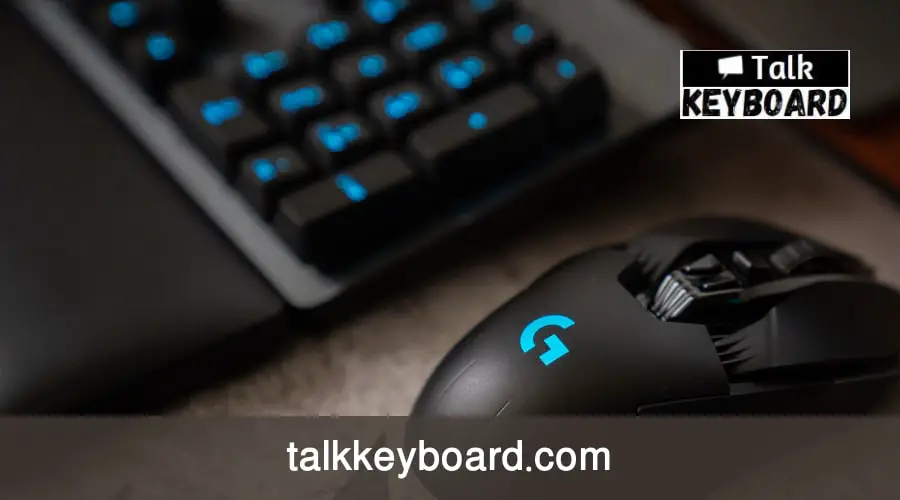
Method 6: The Connection
There are situations when the keyboard connection is not perfect. For the wired keyboard, it’s common. But even for the Logitech wireless keyboard, it can be a major issue too. For the wired ones, you can solve them by checking and fixing the USB port and cable.
Disconnecting the keyboard and reconnecting also helps. However, for the wireless keyboards, the USB dongle required proper attention. Disconnect the dongle and then re-pair the keyboard the way you did before.
And right before you connect it, you have to clean the dongle the port, and if necessary, the whole keyboard section. The dirty keyboard gets locked too. The keys get stuck and will stop you from using the keys. Clean it and then connect the USB dongle.
Method 7: Update and Uninstall
For all the keyboard issues you get to see, no matter it’s related to a locked keyboard or simply a keyboard not showing in your PC, the problem can be solved by updating or reinstalling the drivers of your device. And if this method doesn’t work, you might need to replace the keyboard because no other options will work too!
The reason for the locked keyboard can be outdated device drivers. Corrupted device drivers will do the same to your keyboard. Get into the Device Manager and search for updating the keyboard driver.
At times, it will not work. In that case, you can plan on uninstalling the keyboard driver first. After uninstalling it, once again, go through the same manner of installing the device driver. When the installation is done, check it and it should work!
Wrap Up
Follow these methods of fixing the locked Logitech keyboard from the first step gradually to the end until it gets unlocked. All of these methods are common between all the keyboards from wired to wireless. These will most possibly fix your issue. If these don’t, you might require professional help!

I am a regular user of computer keyboards. For using keyboard face different kinds of problems and also solve it very easily. I love sharing knowledge about keyboards.
