Volume adjustment is one of the common commands in computers. When enjoying a new movie, a song, or an online conference requires controlling the volume. If you are eager to know how to turn the volume up on the computer with a keyboard, be remindful the process is pretty straightforward.
Pressing the dedicated keys, using the touch bar if you are a Mac user, and creating a customized Shortcut key are the most used methods.
However, I discussed 5 methods in this comprehensive guide. Please read them carefully for smart working.
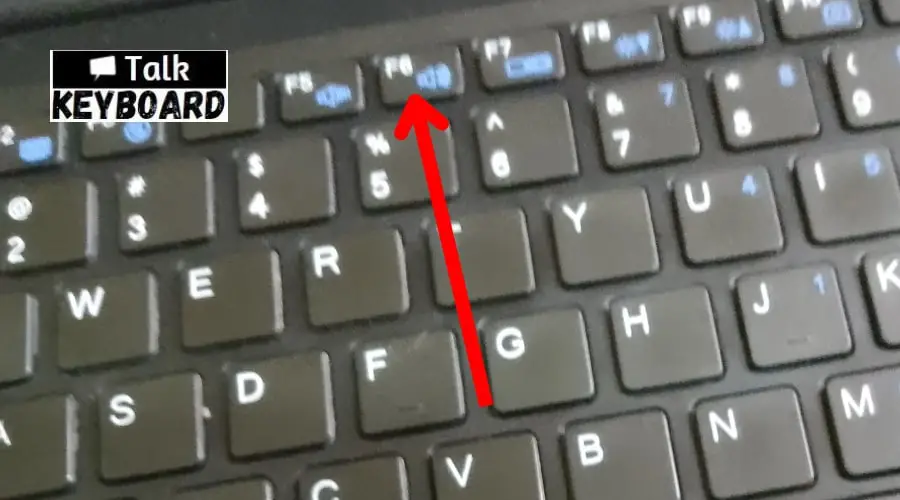
How to Turn Volume Up on Computer with Keyboard
Control or adjust your computer’s sound level using the keyboard below.
Method 01: Using the Dedicated Volume Control Keys
Modern keyboards are designed with dedicated volume control keys nowadays. These keyboards have volume up and down buttons, allowing you to increase or decrease the volume easily. Look for the dedicated keys in your keyboard.
Generally, you will find them on the keyboard’s first row.
Didn’t find any?
Well, no worries! Many other methods let you increase or decrease the volume with the keyboard. Follow the next method.
Method 02: Press Fn + Volume or Speaker Icon
All keyboards come with a volume or speaker icon. The icon is usually found in the Fn keys. To use these keys, you have to press the Fn button together.
The volume up and down buttons are separate in most cases.
To increase the volume, press the Fn + volume up icon.
To decrease the volume, press the Fn + volume down icon.
Remember, only pressing the Volume up or down button will not work. You must use the Fn key.
Method 03: Use the Touch Bar on MacBook
Are you a MacBook user?
In this case, the touch bar above the keyboard will be beneficial.
To increase the volume, slide the touch bar on the right side.
To decrease the volume, slide the touch bar on the left side.
Method 04: Using Old MacBook’s Volume Keys
Is your old MacBook don’t feature a touch bar?
In this case, keyboard keys are the best options for increasing or decreasing the volume. Remember, pressing Fn + F12 together is necessary.
If you press the keys once, the volume will increase or decrease slightly. For maximum increase or reduction of the volume, pressing the keys several times is a must.
Method 05: Creating Customized Shortcut Keys for Volume Adjustment
Are the above methods not working for you?
The good news is that you can create customized shortcuts for adjusting or controlling the volume of your Mac or PC.
Here is the step-by-step procedure to follow.
Step 01: Right-click on your computer’s home screen and hover the cursor on the option named “New Tab.”.
Step 02: You will see a list of options. From there, choose “Shortcut.”
Step 03: Now, a new window will be popped up on your computer screen. Copy the below code and paste it into the new window
sndvol -f 111111111.
Step 04: Select Next > Finish.
Step 05: A shortcut will appear titled “sndvol.” Right-click on the shortcut and select “Properties.”
Step 06: Find out the “Shortcut Key” option
Step 07: Choose the type bar and press “Ctrl + Alt + Up Arow.” The command can be changed according to your preference, but this one is easy to remember.
Step 08: Choose “Apply” and “Save” the command.
The system automatically opens the volume controller when you press the “Ctrl + Alt + Up Arow” together. Volume can easily be adjusted by using the up and down keys.
Why is My Computer or Laptop not Loud Enough?
You may not hear enough sound from your laptop or computer for several reasons. Here are some possible reasons and solutions.
Check the Plug of the External Speaker
If you use an external speaker in your computer, the cord can be damaged or unplugged.
- Unplug the cord from your PC and plug it back. Make sure the cord is plugged securely.
- It would be best to try a different USB port. If you plug the cord into the same port for many days, the port can be damaged and create poor sound. A different USB port can help you increase the volume of your computer or laptop.
- Get a new cord if it is damaged completely.
Check the Settings of the Application
Some media applications come with their own set of volume settings. Consider verifying the volume settings of the application if you are getting low sound from your computer.
- If you enjoy a YouTube video, check whether the volume slider button is set to the lowest settings.
- For video games, verify the volume settings of the game from the Settings menu.
Check the Volume of the Mixer
This option is for Windows users only. The volume mixer is responsible for controlling the sound level of individual applications. Check the mixer following the below points.
For Windows 10,
- Go to the taskbar and right-click on the volume icon
- Select Open Volume Mixer
For Windows 11,
- Open Settings
- Look for “Volume Mixer.”
- Select the “Sound Mixer Options” from the drop-down list of the search option.
Turn the Automatic Volume Reduction Option Off
Your computer volume level might have enabled the Automatic Volume Reduction option. Could you turn it off by following the below? Keep in mind; this option is also for Windows only.
- Open a new Windows Search by pressing the Windows button.
- Choose “Control Panel App” by typing “Control Panel.”
- On the top-right side box, type “sound.”
- Click Sound > Communications > Do Nothing > OK
The “Automatic Volume Reduction” is turned off on your computer.
Last Notes
So, now you learned different methods regarding how to turn the volume up on the computer with a keyboard. The above-shared methods are effective. You can follow any of them according to your computer and OS.

I am a regular user of computer keyboards. For using keyboard face different kinds of problems and also solve it very easily. I love sharing knowledge about keyboards.
