Modern technologies have given a plethora of things that have added pace to our lives.
One of the most prevalent things is using one laptop’s keyboard to operate another computer. So, yes, you can use a laptop as another keyboard. But like every other process, there are some manners that one needs to follow to relate the junctions.
Today we shall discuss all the mystifications that may arise regarding whether can you use a laptop as another keyboard. Without any further delay, let’s dive into the deep.
Can You Use A Laptop As Another Keyboard? – Here Are the Steps You Need To Initiate
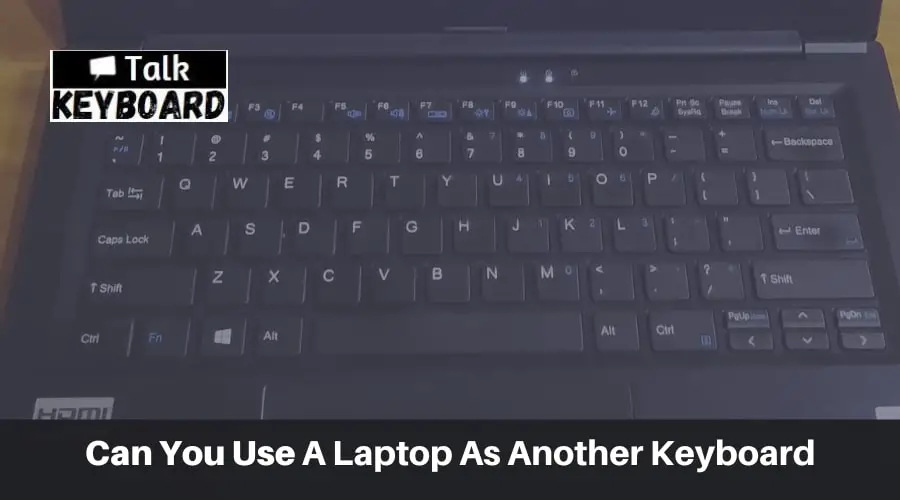
Using a single keyboard can facilitate you in many ways. And if you desire to use your laptop’s keyboard as the general one and save your time enormously.
So can I use my laptop keyboard for my desktop Mac? Enlighten yourself with the steps to set up all the elements perfectly.
Steps To Build Connection Without KVM
The steps to use one laptop’s keyboard or trackpad as another keyboard are,
Confirm The Network Connectivity
The first step is to confirm that the laptop, MacBook, and desktop have the same connection point.
Simply put, you must connect your laptop and desktop with the same router or WLAN.
Download Free Software
Now you have to go to Microsoft’s official webpage and search for Microsoft Garage Mouse Without Borders.
This application works as the prime tool for this process. Therefore, download the application and install it on your laptop and desktop.
Run The Software
Run the program on your laptop first. After that, the program will ask if you installed the software on another device or not.
So, select ‘No’, and now you will notice some information on the screen, such as the security code and the computer’s name.
Perhaps you won’t be able to copy the security code and name, so note it down. If you can copy it, it would be best.
After that, run the program on the desktop. When the program asks if you installed the software on another device or not, select yes.
You will end with another screen where you need to write the security code and the computer’s name. Now press the button that appears and link the computers.
Linking may take a few seconds to a few minutes. After all the process is done, you have both keyboard and mouse to control and command both PCs.
In addition, this Mouse Without Borders program will allow up to 3 computers to control.
Steps To Build Connection With KVM
One more thing, you will need a KVM switch to establish this connection. The KVM switch is hardware that helps to build connections to keyboards, mice, and monitors.
In addition, the prime aim of this device is to control multiple computers or Macs with one or more devices.
Place The KVM
After unboxing the KVM, place the KVM switch at a point so it can maintain a significant distance from the laptop and desktop.
Attach The Wire Properly
Firstly, attach the cable to the desktop, which has an end with a USB and graphics port. Now the other end with the same ports goes to KVM.
If you are using a MacBook, you will need an Apple multiport adapter. The other cable links both the adapter and KVM. Now plug in the adapter in your MacBook’s type-C port.
If you are using a Windows PC, you do not need any adapter. You can use cables directly.
Run The KVM And Enjoy
The eventual step is to run the KVM switch and use the keyboard of your laptop.
Laptop’s Keyboard For Mobile
If you are looking for how can I use my laptop as a USB keyboard for my phone? Here it is. All you need to do is to go to the app store and download Wireboard.
After installation, the app will allow you to operate your mobile with the help of the laptop’s keyboard.
FAQs
Answer: You will need a KVM switch to do that. First, attach the cable to the desktop, which has an end with a USB and graphics port.
Now the other end with the same ports goes to KVM. If you are using a MacBook, you will need an Apple multiport adapter. The other cable links both the adapter and KVM. Now plug in the adapter in your MacBook’s type-C port.
If you are using a Windows PC, you do not need any adapter. You can use cables directly.
Answer: Yes, with the help of a KVM switch, you can use another laptop keyboard for another laptop.
You can also use Mouse Without Borders software for Windows PCs to control both PCs with one keyboard, but this software is an apt option for official or moderate use.
Conclusion
Eventually, we are at the ending stage of this discussion. Multi-computer control has plenty of benefits.
However, we have covered all the pathways as the answer to whether can you use a laptop as another keyboard.
We recommend using Mouse Without Borders software if you are using Windows PCs. But for other purposes like video editing, the KVM switch is the best option you can own.

I am a regular user of computer keyboards. For using keyboard face different kinds of problems and also solve it very easily. I love sharing knowledge about keyboards.
