You’re typing away on your computer when everything you write is suddenly in ALL CAPS. You look down at your Keyboard and discover the dreaded caps lock key has been accidentally pressed. Don’t worry; it’s easy to fix! Here, we’ll explain how to unlock your Keyboard’s caps lock.
You can unlock caps lock using different methods depending on your operating system and keyboard type. So whether you’re a computer novice or an experienced user, this blog post is a must-read for anyone who wants to avoid the frustration of typing in all caps.
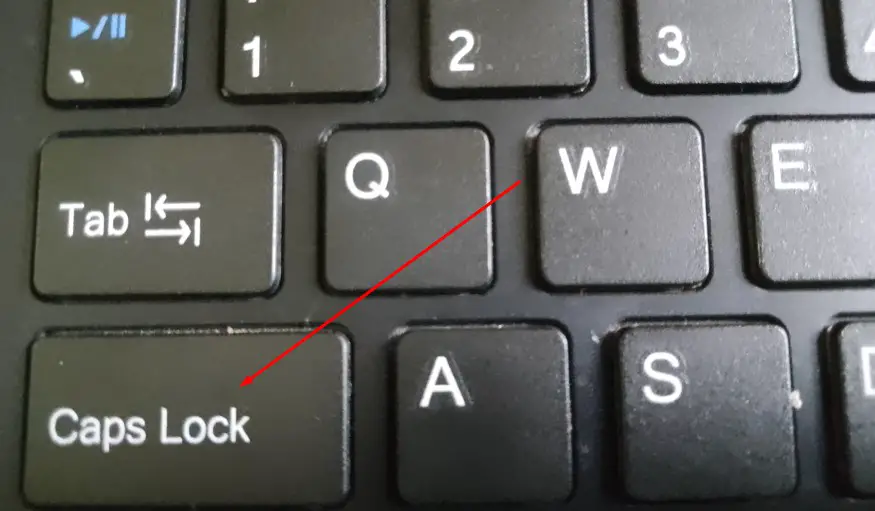
Why Does The Caps Lock Become Stuck?
Several factors can cause Caps Lock to become stuck. Incorrect keyboard settings, hardware malfunctions, and software issues are the most common causes.
Often, disconnecting and reconnecting the Keyboard can fix this problem if you’re experiencing it. Troubleshooting will need to be done if that doesn’t work.
Run a hardware diagnostics test to ensure all your components are working properly.
When everything seems to be fine, it’s probably a software issue. Your keyboard drivers may need to be updated in this case. If the problem persists, you can also check for Windows updates.
The last step is to check your keyboard settings. You can disable Caps Lock or control how it works in the Control Panel or System Preferences.
To conclude, if your Caps Lock is stuck, take the time to troubleshoot the issue. Hardware components must be checked, drivers and software must be updated, and keyboard settings must be verified.
How To Unlock Caps Lock On Keyboard?
If your Caps Lock is stuck on and you can’t turn it off, there are a few ways to unlock it. The first step is to check if the Caps Lock key is physically stuck down. If this is the case, try gently pressing the key to see if it pops back into place. If this doesn’t work, try restarting your computer or device, which can sometimes solve technical issues.
If neither of these options works, you can also try using the Shift key to toggle the Caps Lock off. Hold down the Shift key and type a letter to see if it types in lowercase instead of uppercase.
Another option is accessing your keyboard settings and disabling the Caps Lock function. This will prevent accidental toggling of the Caps Lock key in the future. Following these steps, you can unlock your Caps Lock and start typing normally.
Why Can Caps Lock Not Turn Off?
The caps lock can’t be turned off because it’s a function button enabled when pressed. Pressing the caps lock button will force the Shift key to capitalize all letters instead of making them small.
To turn off Caps Lock, press the key again. Several reasons may prevent you from pressing the Caps Lock key. There might be a hardware problem, such as a stuck or faulty key.
The second possibility is that there is a problem with the operating system, such as a conflict in software or a driver malfunction. Finally, it could be a problem with the settings, such as incorrect keyboard shortcuts.
How Do You Fix The Caps Lock Key On A Laptop?
Turning off and unplugging the laptop is the first step in fixing the Caps Lock key on a laptop. You can open up the laptop by unscrewing the screws holding the back cover in place and removing it once it has been powered down.
The cable connecting Caps Lock to the rest of the laptop’s keyboard needs to be unplugged. To remove dust and dirt, use a lint-free cloth and isopropyl alcohol to clean the cable and key.
Make sure the key is working correctly by reconnecting the cable. It may be necessary to replace the key if it still does not work properly. Using a screwdriver, replace the faulty key with the replacement key.
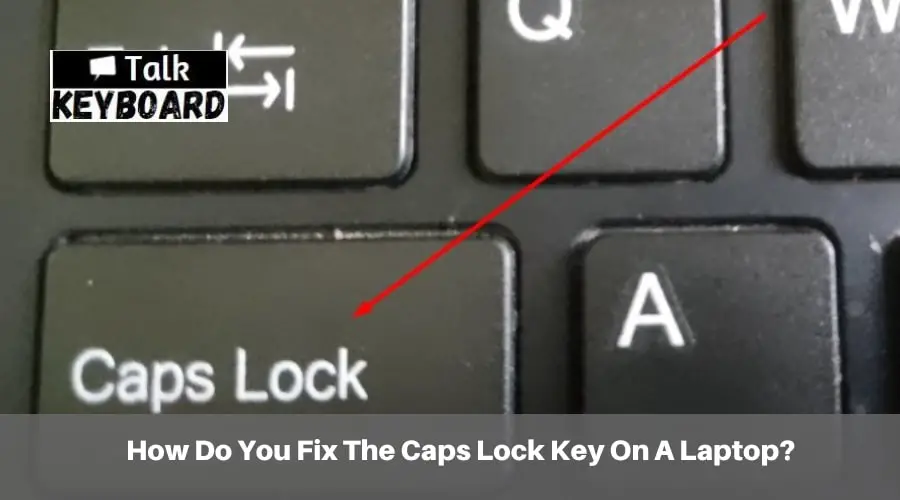
How Do You Unlock The Caps Lock Key On A Macbook?
- Go to the Apple menu. Apple’s logo appears at the top of the screen. A drop-down menu will appear.
- Click on System Preferences. You can find it in the drop-down menu. Open System Preferences by doing so.
- Click on Keyboard. System Preferences has this keyboard-shaped icon. Open the Keyboard window.
- Click the Keyboard tab. You’ll find this in the top-left corner of the Keyboard window.
- Select Modifier Keys. In the Keyboard window, it’s in the bottom-right corner. You will see a pop-up window.
- Select Caps Lock from the drop-down menu. A pop-up window will appear with this information. A drop-down menu appears.
- Then click No Action. You can find it in the drop-down menu.
- If your Mac has a Touch Bar instead of a row of function keys, you might want to click Escape here instead to bind the “Escape” function to Caps Lock.
- At the bottom of the pop-up window, click OK. You will no longer see any action when you press the Caps Lock key.
To solidify the changes, restart your Mac if you can still activate Caps Lock after doing this. Click the Apple menu, Restart, and Restart when prompted.
Why Are My Caps Locked Off, But Everything Is Capitalized?
The caps Lock might be stuck in the on position causing this issue. You can reset the keyboard settings in the Control Panel to solve this issue. Make sure NumLock is turned on first.
Click on the Key Settings tab in the Control Panel, then go to Keyboard Settings. You can check whether Caps Lock is on or off here. Uncheck the box if it is set to be on to turn it off.
You can put it on and turn it off if it’s already off. Caps Lock might work normally after this is done. The Keyboard may need to be replaced if this does not work.
Why Is My Caps Lock Reversed?
You may have reversed your Caps Lock if your BIOS or UEFI firmware has enabled “Initial Caps Lock Status”. When your computer starts, this setting sets the Caps Lock key to its default state.
By enabling this setting, you can reverse the Caps Lock key so that when you press it, capital letters remain lowercase, and lowercase letters become capital.
To fix reversed Caps Lock, disable the “Initial Caps Lock Status” setting. You can do this in the BIOS or UEFI firmware settings menu of your computer. The “Initial Caps Lock Status” setting can be disabled, saved, and restarted. Your Caps Lock key should work properly after restarting your computer.
How Do I Reverse My Caps Lock Back To Normal?
You can turn off your Caps Lock if you accidentally turn it on and want to return your Keyboard to normal. By pressing the Caps Lock key again, you can turn off Caps Lock. Once this is done, the indicator light will turn off.
You can also turn off Caps Lock by pressing Shift and A simultaneously. Alternatively, you can press Shift first, then Caps Lock. You will also be able to turn off the function this way.
The Windows Control Panel also allows you to turn off Caps Lock. Open the Windows Control Panel by clicking the Start button and selecting Control Panel from the list. Look for the “Keyboard” icon in the Control Panel. Ensure the box next to “Caps Lock” is checked in the Keyboard window. Click “OK” to save the changes.
You may also need to turn off Caps Lock on your laptop. On some laptops, you can turn off Caps Lock by pressing the Shift key twice. You may need to simultaneously press the Fn (Function) key and Caps Lock on your laptop.
Can You Undo the Caps Lock?
You can undo Caps Lock, depending on your device or computer.
You can turn off Caps Lock on a desktop computer with a standard keyboard by pressing the Caps Lock key again. Caps Lock is also indicated by a light on some keyboards.
You can toggle the Caps Lock button on many laptops with a button or function key combination. An individual key is usually followed by the same key (e.g., the Fn key). Alternatively, you can use Alt+Shift (or F8).
Caps Lock can be disabled or changed in the Control Panel on some Windows devices. The Keyboard system preferences on a Mac also allow you to disable Caps Lock. To change your keyboard, click the Apple icon, System Preferences, and Keyboard. You can change the action for Caps Lock by clicking the Modifier Keys button.
How Do You Uncap Letters In Word?
You can uncap letters in Microsoft Word in several ways.
The ‘Sentence case’ option is available under the ‘Change Case’ drop-down menu if a single letter needs to be uncapped. The ‘Font’ group is on the ribbon’s ‘Home’ tab.
To uncap more than one letter, highlight the text that needs to be changed and select ‘Shift F3’ on your Keyboard. The highlighted text will cycle through lowercase, uppercase, title case, and lowercase again.
The keyboard shortcut ‘CTRL + SHIFT + A’ can also quickly uncap all letters when editing macros. Lowercase all the letters in a selected paragraph.
The ‘Change Case’ button can be added to your Quick Access Toolbar if you frequently use this feature. You can do this by right-clicking anywhere within the Quick Access Toolbar and selecting ‘More Commands.’
You can change the case by clicking ‘Change Case’, then clicking ‘Add’ in the bottom right corner. You can change a case by clicking the Change Case button on the Quick Access Toolbar.
CAPS LOCK key stuck
Final Thoughts
You can easily unlock the caps lock key if it is accidentally pressed. Whether you’re using a Windows or Mac computer or a standard or laptop Keyboard, there’s a solution for you. With just a few simple steps, we’ve outlined several ways to fix this issue, from using the shift key to disable the caps lock altogether. You can save yourself from the frustration of typing in all caps by knowing how to unlock your Keyboard’s caps lock. Using these tips, you can easily unlock your caps lock next time!

I am a regular user of computer keyboards. For using keyboard face different kinds of problems and also solve it very easily. I love sharing knowledge about keyboards.
