Are you weary of looking everywhere for that elusive backslash symbol [] on your keyboard? Look no further! In this guide, we’ll unveil the secrets to effortlessly typing the backslash symbol, whether you’re a Windows, Mac, or Linux user. Gone are the days of frustration and confusion when locating this strong character. From understanding its significance in programming and file paths to providing step-by-step instructions for each operating system, we’ve got you covered. Get ready to master typing the backslash symbol on your keyboard and unlock a world of possibilities!
To type the backslash [] symbol on your keyboard, Depending on your operating system, you can employ several techniques. On Windows, you can use the backslash key or the numeric keypad. You can use the Option + Shift + 7 combination or the Character Viewer on Mac. The backslash or Compose keys on Linux will do the trick.
Understanding the Backslash Symbol
The backslash symbol [], the reverse solidus, has various uses in computer programming and file paths. It serves as an escape character, enabling the representation of unique characters and symbols in coding languages.
Additionally, it plays a crucial role in defining file and directory paths in operating systems. The backslash symbol is commonly found on keyboards, but its placement and accessibility may vary depending on the operating system and keyboard layout.
For example, in regular expressions, the backslash is used to escape met characters like “.”, “*”, or “+” to be treated as literal characters rather than their special meanings. Similarly, the backslash indicates directory hierarchy in file paths, separating folder names within the path.
Typing Backslash on Windows:
Method 1: Using the Backslash Key
The most straightforward way to type a backslash on Windows is by using the dedicated backslash key on your keyboard. Here’s how to do it:
- The backslash key is above the Enter key and shares the key with the pipe (|) symbol.
- Press the backslash key, and the backslash symbol [] will appear on your screen.
Method 2: Using the “Numeric Keypad”
You can type the backslash sign on your keyboard if it has a numeric keypad. Take these actions:
- Ensure that the Num Lock key is enabled.
- Press and hold the Alt key.
- Use the numeric keypad to enter the code “092.”
- Release the Alt key.
- The backslash symbol [] will be inserted.
Method 3: Using the Character Map
If you can’t locate the backslash key or don’t have a numeric keypad, you can use the Character Map utility in Windows to insert the backslash symbol. Follow these steps:
- Press the Windows key and search for “Character Map” to open the app.
- Select the desired font from the dropdown menu in the Character Map window.
- Locate the backslash symbol [] in the character grid.
- Double-click on the backslash symbol to copy it to the Characters to copy field.
- Click the “Copy” button.
- Go to your desired application and paste the backslash symbol where needed.
Any of these methods can be employed to quickly enter the backslash character on a Windows keyboard. Select a technique based on your preferences and keyboard layout, and start quickly incorporating the backslash symbol into your text.
Typing Backslash on Mac:
Method 1: Using the Option + Shift + 7 Key Combination
On Mac keyboards, the backslash symbol [] is not directly printed on a key. However, you can still type it using a key combination. Here’s how:
- Position your cursor at the desired insertion point.
- “Press and hold” both the Option and Shift keys at once.
- Press the number 7 key.
- The backslash symbol [] will be inserted at the cursor location.

Method 2: Using the Character Viewer
Mac provides a Character Viewer utility that allows you to access a wide range of symbols and characters. To use it to type the backslash symbol:
- Click on the Edit menu after launching the appropriate application.
- Choose either “Emoji & Symbols” or “Special Characters.”
- The Character Viewer window will appear.
- Search for “backslash” or “reverse solidus” in the search bar or browse the categories.
- Double-click on the backslash symbol [] in the Character Viewer.
- The symbol will be inserted at the cursor position in your application.
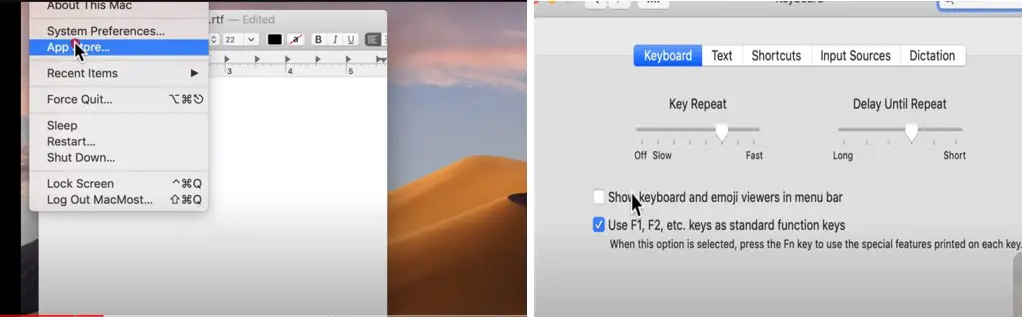
Using either of these methods, you can quickly type the backslash symbol on your Mac keyboard. Choose the best method for you and effortlessly integrate the backslash symbol into your text.
Typing Backslash on Linux:
Method 1: Using the Backslash Key
The most common and straightforward method to type the backslash symbol on Linux is by using the dedicated backslash key on your keyboard. Here’s how:
- Locate the backslash key, typically positioned above the Enter key, and share the key with the pipe (|) symbol.
- Press the backslash key, and the backslash symbol [] will appear on your screen at the cursor location.
Method 2: Using the Compose Key
Linux systems often have a Compose key that allows you to input special characters. Here’s how to use it to type the backslash symbol:
- Go to your system or keyboard settings and ensure the Compose key is enabled, typically the Right Alt (⌥) or Menu key.
- Press and release the Compose key.
- Enter the key sequence for the backslash symbol, which is a backslash followed by a space. Type “\” (without quotes).
- After entering the key sequence, the backslash symbol [] will be inserted at the cursor’s position.
Using either method, you can effortlessly type the backslash symbol on your Linux keyboard. You can smoothly incorporate the backslash symbol into your text and commands, whether you opt for the backslash key or the Compose key.
Alternative Methods for Typing Backslash:
If the dedicated backslash key or key combinations don’t work, alternative methods exist to type the backslash symbol on your keyboard. Here are a few options:
Copy and Paste:
- Open a web browser or text editor.
- Search for the backslash symbol [] on a search engine.
- Copy the backslash symbol from the search results or a character map website.
- Paste the copied backslash symbol into your desired application.
AutoHotkey (Windows):
- Download and install AutoHotkey, a powerful scripting tool for Windows.
- Create a new AutoHotkey script.
- Add a script line to remap a key combination to the backslash symbol.
- Save and run the script to activate the remapping.
Now, whenever you use the specified key combination, it will input the backslash symbol.
Keyboard Maestro (Mac):
- Install Keyboard Maestro, an automation tool for Mac.
- Create a new Keyboard Maestro macro.
- Add a macro action to insert the backslash symbol when triggered.
- Assign a keyboard shortcut or trigger to the macro.
- Save and activate the macro.
When you use the assigned shortcut or trigger, it will input the backslash symbol.
These alternative methods provide additional flexibility and convenience for typing the backslash symbol. Whether you copy and paste, use automation tools like Auto Hotkey or Keyboard Maestro, or explore other custom remapping options available for your specific operating system, you can find a method that best suits your preferences and workflow.
Frequently Asked Questions (FAQ):
A1. The backslash symbol [] is commonly used in computer programming, file paths, and various applications to indicate special characters, escape sequences, and directory structures.
A2. Yes, there is a difference. The backslash () is primarily used in Windows and some programming languages to denote file paths and escape sequences. The forward slash (/) is commonly used in URLs and Unix-like systems as a directory separator.
A3. If your keyboard layout is different, the location of the backslash key may vary. Refer to your keyboard layout or use alternative methods, such as key combinations or character maps, to type the backslash symbol.
A4. Yes, you can remap keys using tools like AutoHotkey (Windows) or Keyboard Maestro (Mac) to assign a different key combination or shortcut to input the backslash symbol. By doing this, you can modify your keyboard to make it simpler to access the backslash sign.
Conclusion
This comprehensive guide has explored various methods to type the backslash [] symbol on different operating systems. Whether using Windows, Mac, or Linux, you now have the knowledge and tools to incorporate the backslash symbol into your text and commands effectively.
From dedicated keys to key combinations, character maps, and alternative methods like copying and pasting or remapping keys, you can confidently navigate the world of backslashes. Empower your keyboard skills and conquer the backslash symbol with ease!

I am a regular user of computer keyboards. For using keyboard face different kinds of problems and also solve it very easily. I love sharing knowledge about keyboards.
