Welcome to the world of expressive communication! Are you tired of sending plain and boring text messages?
Do you wish to add some fun and emotions to your digital conversations?
Look no further than Samsung Keyboard’s vast array of emoticons! Emoticons are a fun and creative way to express your emotions and bring life to your messages. With Samsung Keyboard, you can access various emoticons, from smiley faces to animals, food, and more.
Whether you’re texting your friends, family, or colleagues, emoticons can help you convey your message more engagingly and effectively.
In this article, we’ll guide you through getting emoticons on your Samsung Keyboard and show you how to make the most of this exciting feature. So, let’s dive in and add some flair to your digital conversations!
To get emoticons on your Samsung Keyboard, 1. Open the Settings Menu. 2. Locate the Language and Input Settings. 3. Select Samsung Keyboard. 4. Access Keyboard Settings. 5. Enable Emoticons. 6. Save and Exit.
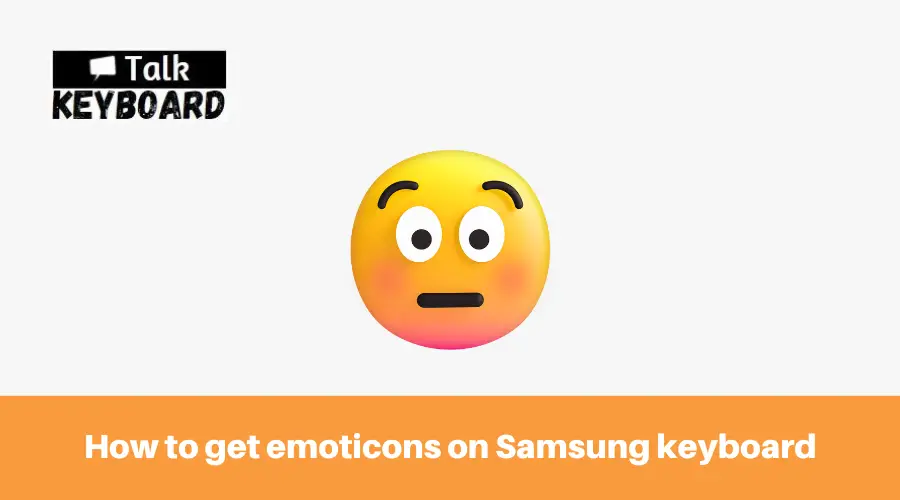
The Power of Emoticons: Elevating Your Messaging Experience
Incorporating emoticons into your messages can profoundly impact your messaging experience. Here are the reasons why emoticons are potent tools for communication:
- Express Emotions: Emoticons allow you to convey emotions that might be difficult to express through words alone.
- Enhance Clarity: Emoticons add clarity and context to your messages, ensuring your intended tone and meaning are understood.
- Foster Connection: Using emoticons can establish a stronger connection with the recipient, making your conversations more engaging and personal.
- Break Language Barriers: Emoticons transcend language barriers, making them universally understandable and inclusive.
- Increase Engagement: Emoticons grab attention and make your messages more visually appealing, increasing the likelihood of recipient engagement.
Discover the true potential of emoticons on your Samsung Keyboard and take your messaging experience to a new level.
In short, emoticons are a powerful tool for enhancing your messaging experience and communication skills.
Unveiling Samsung Keyboard’s Emoticon Features
A. Exploring Samsung Keyboard’s Capabilities:
- User-friendly interface: Samsung Keyboard provides a seamless and intuitive typing experience.
- Versatility: It is compatible with a wide range of Samsung devices, ensuring accessibility for many users.
B. Accessing a World of Emoticons:
- Emoticon library: Samsung Keyboard offers an extensive collection of emoticons, including smiley faces, gestures, animals, objects, and more.
- Categorization: Emoticons are conveniently organized into categories, allowing easy browsing and selection.
C. Quick Access and Customization:
- Frequently used emoticons: Samsung Keyboard learns your preferences and suggests frequently used emoticons for quick access.
- Personalization: Users can customize the emoticon panel by rearranging or adding frequently used emoticons for a personalized experience.
D. Animated GIFs and Sticker Integration:
- GIF support: Samsung Keyboard enables seamless integration of animated GIFs to add more dynamic expressions to your messages.
- Sticker packs: Users can explore and install stickers from various sources to enhance their emoticon options.
E. Multilingual Support:
- Language-specific emoticons: Samsung Keyboard includes emoticons specific to certain languages, adding cultural relevance and diversity to your conversations.
By unveiling these impressive features, Samsung Keyboard empowers users to unleash their creativity and fully utilize the emoticon capabilities for a more expressive and engaging messaging experience.
Activating Emoticons on Your Samsung Keyboard
A. Navigating to Samsung Keyboard Settings
Activating emoticons on your Samsung Keyboard is a simple process that allows you to unlock a world of graphic icons to enhance your messaging experience. Here’s a step-by-step guide on how to activate emoticons on your Samsung Keyboard:
- Open the Settings Menu: Access the settings menu on your Samsung device. You can typically find this menu by swiping down from the top of your screen, tapping the gear-shaped icon, or locating the “Settings” app in your app drawer.
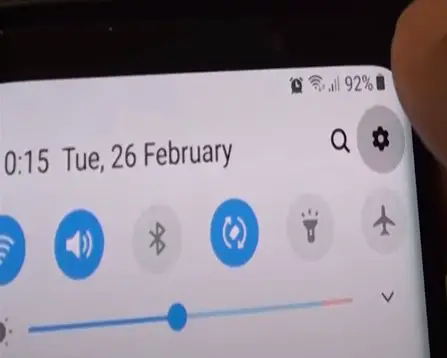
- Locate the Language and Input Settings: Within the settings menu, scroll down or search for the “Language and Input” option. Tap on it to proceed.
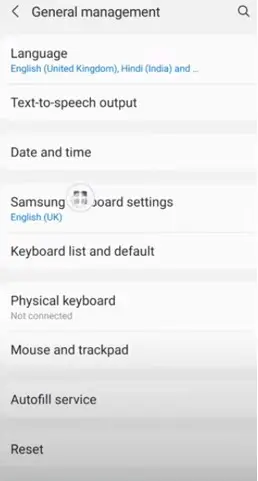
- Select Samsung Keyboard: Under the “Keyboard & Input Methods” section, you’ll find a list of available keyboards installed on your device. Locate and tap on “Samsung Keyboard” to access its settings.

- Access Keyboard Settings: You’ll find various customization options within the Samsung Keyboard settings. Look for an option called “Emoticons” or “Emoji” and tap on it. This will take you to the specific settings related to emoticons.
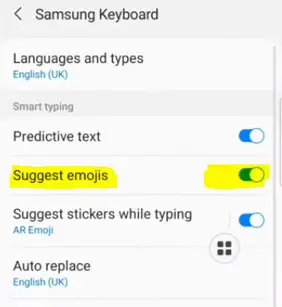
- Enable Emoticons: On the emoticon settings page, you should see a toggle switch or an option to enable emoticons. Toggle the switch to the “On” position or select the checkbox to activate emoticons on your Samsung Keyboard.
- Save and Exit: After enabling emoticons, save your settings by tapping the “Save” or “Apply” button, if available. You can then exit the settings menu.
- Access Emoticons on Samsung Keyboard: Once activated, you can now access emoticons while using the Samsung Keyboard. When typing a message or using any text input field, look for a smiley face icon on the keyboard. Tap on it, and a panel with various emoticons should appear. You can browse through different categories, select an emoticon, and it will be inserted into your text.
B. Enabling Emoticons
- Within the Samsung Keyboard settings, look for an option called “Preferences” or “General Management” and tap on it.
- In the preferences menu, you’ll find various customization options. Look for an option related to emoticons, such as “Emoji” or “Emoticons,” and tap on it.
- Next, enable the emoticons feature by sliding the toggle switch to the “On” position or selecting the checkbox.
- Save your settings by tapping the “Save” or “Apply” button, if available. This ensures that the changes are applied to your Samsung Keyboard.
- Now, you have successfully activated emoticons on your Samsung Keyboard. You can begin using them in your messages and text input fields.
- To access the emoticons, open any app or text input field that requires using the Samsung Keyboard. Tap the smiley face icon near the space bar or in the bottom row of keys.
- A panel with a variety of emoticons will appear on the screen. Browse through different categories and tap on an emoticon to insert it into your text.
- For visual aid and reference, refer to the screenshots below:
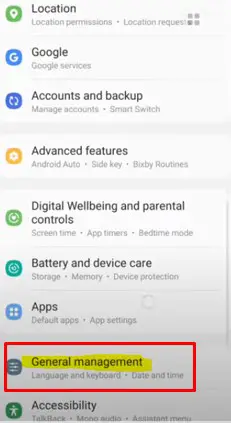
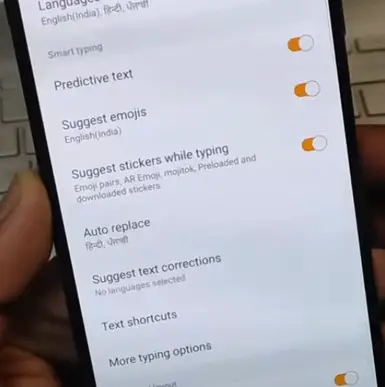
C. Personalizing Your Emoticons
- Download Sticker Packs: Open Samsung Keyboard settings, tap “Stickers,” browse available packs, and download favorites to expand your emoticon collection. Find various themes and styles to suit your preferences.
- GIF Integration: Enhance emoticons with animated GIFs. In Samsung Keyboard settings, enable GIF integration. Tap the GIF icon in the emoticon panel while composing a message. Search or browse categories for expressive animated GIFs.
- Create Custom Emoticons: Open Samsung Keyboard settings, locate customization options, and find “Create Personal Emoticons” or “Custom Emoticon Creator.” Tap to access the tool, follow instructions, and create unique emoticons using images or symbols. Personalize your conversations with custom-made emoticons.
Congratulations! You’ve successfully activated emoticons on your Samsung Keyboard. You can easily add graphic icons to your messages, bringing emotions and personality to your digital conversations. Enjoy exploring the vast collection of emoticons and discover new ways to enhance your communication on your Samsung device.
FAQs
A: Yes, you can activate emoticons on most Samsung devices with the Samsung Keyboard installed. The process may vary slightly depending on the device model and software version, but the general steps should be applicable.
A: If you can’t find the specific option for enabling emoticons in your Samsung Keyboard settings, ensure you have the latest software update installed on your device. If the option still needs to be added, it’s possible that your device’s keyboard version does not include built-in emoticons. Consider using third-party keyboard apps from the Google Play Store that offer many emoticons and emojis.
A: Yes, if you decide you no longer want to use emoticons, you can easily disable them by going back to the Samsung Keyboard settings and turning off the emoticon feature. This will remove the smiley face icon from the keyboard and prevent emoticons from appearing in your text.
Conclusion
In conclusion, unlocking expressive communication through emoticons on your Samsung Keyboard can add a fun and personalized touch to your digital conversations. By following the steps to activate and access emoticons, you can easily enhance your messaging experience.
Remember to navigate to the Samsung Keyboard settings, enable the emoticon feature, and save your changes. With a simple tap on the smiley face icon, a world of emoticons awaits you.
Customize your emoticons further by exploring sticker packs and GIF integration. So, embrace the power of emoticons on your Samsung device and let your messages come alive with colorful expressions. Enjoy expressing yourself in new and creative ways!

I am a regular user of computer keyboards. For using keyboard face different kinds of problems and also solve it very easily. I love sharing knowledge about keyboards.
