The Windows operating system comes with a lot of features and functions. BitLocker on-screen keyboard is one of those. Using BitLocker might encounter some problems. The most common problem is asking for a recovery key.
Here, we’ll describe why BitLocker keeps asking for a recovery key and the ways to stop BitLocker keeps asking recovery key. So, let’s start.
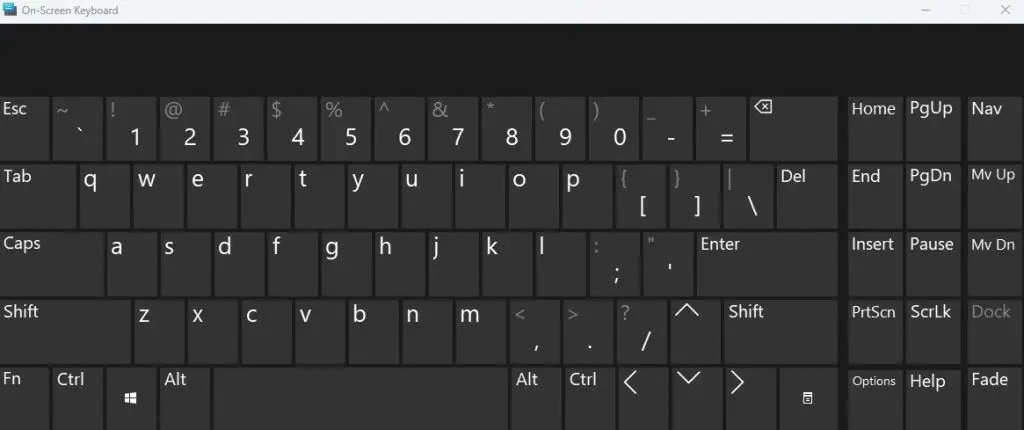
Why does BitLocker Keeps Asking for a Recovery Key?
BitLocker on your computer might ask recovery key. You may think about the reason behind this problem. The feature allows encrypting of the hard drive. Also, some encryption algorithms will enable the configuration to fix data and removable data drives. However, some other reasons can make BitLocker ask for a recovery key.
The reasons are:
1. Forgetting or not having any PIN.
2. Multiple inputs of the incorrect pin.
3. Losing the USB contains an original startup key.
4. Making any changes in Boot or BIOS.
5. Insert or remove hardware or CD/DVD.
6. Updating ROM firmware or TPM firmware.
Ways to Stop BitLocker Keeps Asking Recovery Key
BitLocker might stop working and keep asking for the recovery key. You don’t need to feel stressed about the solution. It occurs due to several reasons. Also, you’ll find several ways to stop BitLcoker from asking recovery key. Here are the methods:
Method 1: Turn OFF Encryption
Step 1: Go to BitLocker, then insert the recovery key on the recovery screen of BitLocker.
Step 2: When Windows starts, click on the Start menu. And navigate to the Control panel and open Bitlocket Drive Encryption.
Step 3: Now, you’ll see Suspend Protection option after C. Turn that off.
Step 4: Choose Yes on the next screen, where you’ll see “Do you want to suspend BitLocker protection?”
Wait for a few moments and let the process complete. Resume the protection once the process is done.
Method 2: Use Command Prompt
Step-1: Open the recovery screen of the BitLocker, then hit the ESC key. You’ll see more options there.
Step-2: Press on the “Skip” option.
Step-3: Now open the command prompt to unlock the BitLocker.
Step-4: Choose the advanced option from the troubleshooting screen. Then open the Command prompt from the Advanced option.
Step-5: Type manage-bde-unlock C: -rp recovery key and hit enter.
Step-6: Now type manage-bde-protectors-disable C. It will remove the protectors of the boot drive.
Finally, close the command prompt and boot up your computer once the process is done. After completing the process, close the command and boot up the PC. Then enter the recovery key.
Method 3: Secure Boot
Step-1: Launch the recovery screen of BitLocker and hit the ESC button to get more options.
Step-2: Press the “Skip” button.
Step-3: Select Troubleshooter from the next page. And click on advanced options next to the TS screen.
Step-4: Choose the “UEFI Firmware Settings” and restart your PC.
Step-5: Now select Microsoft only option, then click OK.
In the end, exit and restart your PC again.
Method 4: Update BIOS
The password Prompt Screen is another problem for BitLocker users. And this problem occurs in the BIOS. Updating the BIOS system can help you to get rid of this system. You should gradually follow your computer’s motherboard manual to update the BIOS.
Method 5: Turning OFF Secure Boot
Updating the BIOS might fail. If you notice this happens, then you should disable the secure boot feature.
Here is how to disable or turn off the secure boot:
Step-1: Run the BitLocker recovery screen, then press ESC. It will show more options.
Step-2: Skip the drive and navigate to the next page.
Step-3: Choose Troubleshooter.
Step-4: Choose Advanced Options on the TS screen.
Step-5: Now, choose the “UEFI Firmware Settings.”
Step-6: Restart your PC.
Choose your security section once the PC is started.
Method 6: Use Legacy Boot
Windows 10 contains a new graphical menu in the boot. And this boot menu can cause BitLocker critical problems sometimes. Follow the steps below to solve this.
Step 1: In the search box of the Taskbar, type CMD.
Step 2: Once the menu appears, click the right mouse button and open the CMD as administrator.
Step 3: Now, type the following inside CMD: “bcdedit /set default bootmenupolicy legacy” Then hit enter.
Method 7: Disable Auto-Unlock
Windows 10 comes with the auto-unlock option. It can make BitLocker ask for the recovery key. So, you should turn this off, and the process is as follows:
Step 1: Open the control panel from the start menu.
Step 2: Go to the BitLocker drive encryption.
Step 3: Now, you’ll see the option “Turn off Auto-Unlock”. Click on it.
Step 4: Here, restart the computer and check whether the error is fixed or not.
Fix 8: Update Windows
BitLocker keeps asking for a recovery key might be solved by updating the Windows operating system to the latest version. It’s much easier to update the version. Click on the Start option, then type “Update” in the search bar. Afterward, click on “Check for Updates.” You’ll see the latest version if any update is available. You should click on the Download option (or Download & Install). Wait until the update downloads completely. Then restart your computer and let it install the update.
Fix 9: Reinstall the Update
You can solve the “BitLocker recovery key” problem by reinstalling the problematic update. To do this:
Step-1: Click on the Start menu, then open the Settings option.
Step-2: Click on “Updates and Security” to open it.
Step-3: Now, select “Install Updates.”
Step-4: Look carefully to find out a specific update that contains problems. Once you have found it then, double-click on it. The problematic update will be uninstalled.
Step-5: Restart the PC.
Step-6: Go to the control panel and suspend the BitLocker temporarily.
Step 7: Now install the update again. Also, check the update settings to see any missing updates.
Step-8: Go to the Cpanel again to enable the BitLocker again.
Method 10: Remove External Devices
You may install a new hardware or external drive on your pc. Remember, this can create errors for BitLocker sometimes. So, you should be careful and ensure that no unnecessary hardware is connected to your pc before you bot that.
Frequently Asked Questions (FAQ)
BitLocker drives encryption allows the user to keep the system data secure by encrypting hard drives. An algorithm configures the group policy settings and removes data and os drives.
The BitLocker recovery key is a numerical password containing 48 digits. And this key is used to unlock the encrypted BitLocker. When you trigger the BitLocker, it asks for the recovery key. Also, it generates automatically while you are installing the BitLocker.
You’ll find the recovery key in several places depending on the chosen positions while activating the BitLocker. It is in the Microsoft profile, USB drive, .txt file, and other areas.
Final Words
Users must go through stress if BitLocker asks for the recovery key. But, the solution is relatively easy. In the article mentioned above, you’ll find the solution of methods to stop BitLocker Keeps Asking Recovery Key.
If you face a problem using the BitLocker on-screen keyboard, follow the abovementioned methods. We can assure your issue will be solved quickly.

I am a regular user of computer keyboards. For using keyboard face different kinds of problems and also solve it very easily. I love sharing knowledge about keyboards.
