Arrow keys are a vital component of any keyboard. Thanks to it, users may easily move around papers, web pages, and applications. They can also be used for other functions, like playing games, scrolling through documents, and accessing websites. Even when the Scroll Lock is not activated, it can be annoying when these keys stop functioning in Windows 10.
This problem could occur for several reasons, including hardware failures and software bugs. There are different solutions for different issues. To avoid this problem, it’s necessary to learn about the reason behind the arrow key not working Windows 10 not scroll lock.

Why is My Arrow Key Not Working Windows 10 Not Scroll Lock
There could be several causes for your Windows 10 arrow key to stop functioning, other than the Scroll Lock key being enabled:
- Driver issues: The arrow keys on your keyboard might not function correctly due to a driver issue. Try updating your keyboard drivers to see if it fixes the problem.
- Physical damage: The arrow keys on your keyboard may stop functioning if it has been dropped or has sustained physical damage. If this is the case, you might need to replace your keyboard.
- Software issues: The arrow keys may no longer function due to a software problem or conflict. If this happens, you can try restarting your computer or performing a virus scan to see if that resolves the problem.
- Keyboard layout settings: The arrow keys could be assigned to other keys on your keyboard if you use a non-standard keyboard layout. In order to determine whether this is the case, you can check your keyboard layout settings and make the necessary adjustments.
- System updates: In some cases, System updates for Windows 10 may lead to problems with keyboard usability. Try rolling back recent updates to see if that resolves the issue.
How to Solve Arrow Key Not Working Windows 10 Not Scroll Lock
Arrow keys are a vital part of any keyboard. They are used for various activities, including browsing websites, playing games, and editing text. However, Windows 10 occasionally experiences arrow key malfunctions, which can be annoying and reduce productivity.
If your arrow keys are not working on Windows 10, but your Scroll Lock key is not enabled, here are a few things you can try to troubleshoot the issue:
- Restart your computer: In some instances, the issue can be resolved by restarting your computer.
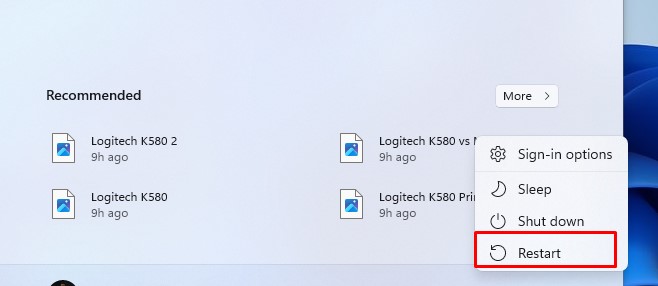
- Check your keyboard: Try unplugging and then plugging your USB keyboard back in if you’re having trouble. If you use a wireless keyboard, ensure the keyboard is connected correctly and the batteries are charged.
- Update your keyboard driver: Find the most recent keyboard driver on the manufacturer’s website and download it.
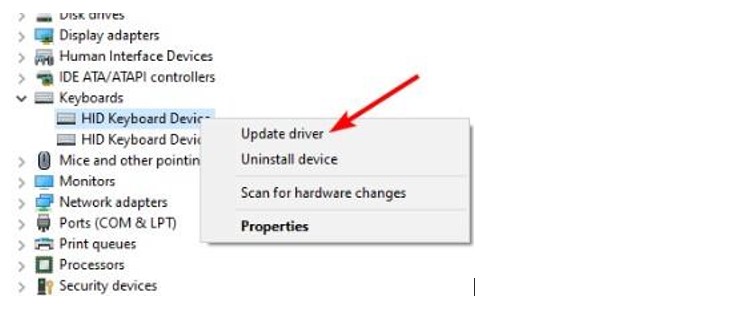
- Check for Windows updates: Maintain the most recent version of your Windows operating system. Windows updates can often fix bugs and issues with your system.
- Use the On-Screen Keyboard: The On-Screen Keyboard can be used to check the functionality of your arrow keys. To do this, open the program and type “On-Screen Keyboard” into the Windows search box. Test each arrow key to see if they work on the On-Screen Keyboard.
- Check for malware: Your keyboard’s operation may be hampered by malware. Scan your computer using a reliable anti-malware application to check for potential risks.
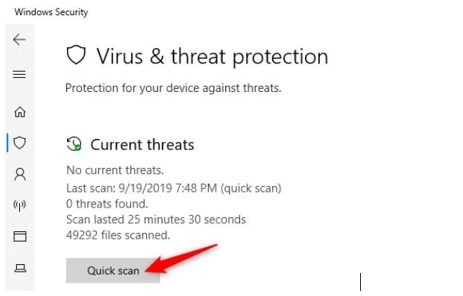
If none of these solutions work, you may need to consult a computer technician to troubleshoot the issue further.
What is the Purpose of Arrow Keys
The four directional keys are known as the “arrow keys” on a computer keyboard. It’s designed to allow users to move the cursor or selection in four different directions: up, down, left, and right. They are typically found on computer keyboards. They are utilized in a wide range of programs, including text editors, word processors, spreadsheets, and video games, among others.
The cursor or selection can be moved around the screen using the arrow keys as their primary function. It is particularly useful for navigating through long documents or large data sets. For instance, when editing a document, the user can insert or remove text precisely by moving the cursor to a specified location within the text with the arrow keys.
In spreadsheet software, arrow keys usually move the active cell or selection in different directions. It allows the user to navigate the spreadsheet and quickly enter or modify data. In this way, the users can interact with websites without a mouse by using the arrow keys in web browsers to traverse through menus or online pages.
In addition to their primary function, arrow keys can also perform other tasks, such as selecting text or data. Users can select text or data in a specific direction by holding down the Shift key while hitting an arrow key. It allows them to quickly and easily highlight large portions of a document or spreadsheet.
Furthermore, some programs or applications may assign additional functions to arrow keys. They can zoom in and out of an image, change the media’s volume, or direct the movement of a character in a video game.
Overall, arrow keys are a crucial tool for quick and accurate computer navigation. It allows users to move the cursor or selection with precision and speed. The arrow keys on a computer keyboard are handy while writing a document, navigating a spreadsheet, or playing a video game.
FAQs
If your arrow keys are not working on your keyboard and you have confirmed that Scroll Lock is not enabled, you can try the following solutions to unlock them:
1. Check for other function keys that may lock or unlock the arrow keys.
2. Adjust keyboard settings in the Control Panel or settings app.
3. Restart your computer.
4. Try a different keyboard.
5. Update your keyboard driver.
If none of these solutions work, consult a computer technician for further troubleshooting.
Your arrow key may get stuck due to physical obstruction, sticky residue, mechanical issues, or software issues. You can check for mechanical problems, clean the key, use a cleaning solution, or update your keyboard driver to resolve a stuck arrow key. Consult a computer specialist for additional troubleshooting if these fixes don’t work.
Final Words
Arrow keys not working in Windows 10 can be frustrating. There are several potential causes for this to happen, and several possible fixes are also available. Since the Scroll Lock key isn’t enabled, it could be a hardware or software issue. The first target is identifying the exact reason behind the arrow key not working in Windows 10 Not Scroll Lock.
You should be able to solve the issue and restore the functionality of your arrow keys using these suggestions. If you still face issues, consider seeking a professional technician’s help or contacting your keyboard manufacturer for further assistance.

I am a regular user of computer keyboards. For using keyboard face different kinds of problems and also solve it very easily. I love sharing knowledge about keyboards.
