A square root is known to be a mathematical function in particular. The square root for a variable is the result of multiplying another variable on its own to get the square root value. The square root is represented by the sign (√). The sign always refers to a positive value. If you’re utilizing this term on a computer, there seem to be a few different methods to insert or enter the Square root sign into your text.
Using pc keyboard shortcut keys, you may enter signs in documents. This seems to be a useful time-saving function. The “Alt” key offers you a shortcut entrance to signs that you can’t found on the keyboard arrangement. You can find these shortcuts in both Windows and Mac operating systems.
A standard computer keyboard lacks various mathematical characters, like the square root indicator. Thankfully, there exist a few keyboard shortcuts for typing the square root sign. With very few clicks of the mouse, you may add the sign-in to certain applications, like Microsoft Word. Then, we’ll show you the shortcuts of square root on keyboard. Also, how you can accomplish it.
Methods for Obtaining the Square Root Symbol in Windows
Whenever you wish to write the square root sign, you suffer in dilemma. However, you’ve come to the perfect spot. You’ll discover how to write or place this sign anywhere on your Computer. This will feature applications such as Microsoft Word, Excel, and PowerPoint.That includes even if you’re operating a Mac or perhaps a Windows PC.
Copy and paste would be a typical method of inserting the sign into a word file. You simply look up a square root sign on the internet. Now, copy it and then paste the sign into the word file. However, there remain a lot of options for getting the sign. Instead of using the online system, you can get it right from your device. Now, we are going to learn some methods to add Square roots to keyboard.
Method 1: Write square root sign in Microsoft word from the keyboard
Assuming you’re running Microsoft Word, then you can use the keyboard shortcut to write the square root sign in your text. However, there seems to be a simple approach to integrate the symbol directly into the application. The procedure below works on both Windows and Mac machines.
Launch your Microsoft Word file on your computer. Place the insertion marker anywhere you need the Square Root sign to appear. From the toolbar menu, select the Insert option. Select the Symbol option from the Insert menu.
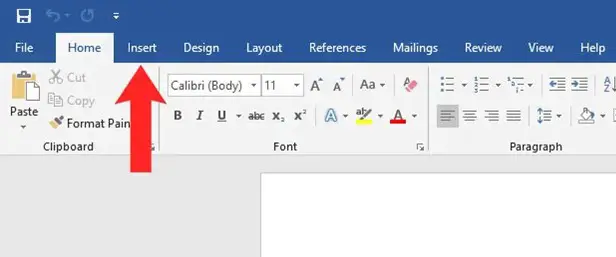
Select Symbol from the Symbols area. You may found it on the right. A popup box containing your most recently employed icons will show. Select More Symbols unless you can’t locate the square root symbol there.
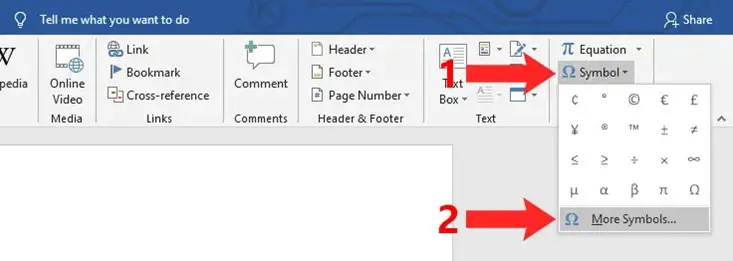
You’ve finally opened the Symbols box. This contains all of the signs as well as symbols available in Word. You can choose “Mathematical Operators” from the Subsection dropdown box. This makes it easier to discover the square root sign.
After you’ve found the square root indicator, select this and highlight it. Examine the sign’s Unicode title, “Square Root,” to ensure you’ve chosen the correct one. Finally, to add the sign to the Word document, select Insert.
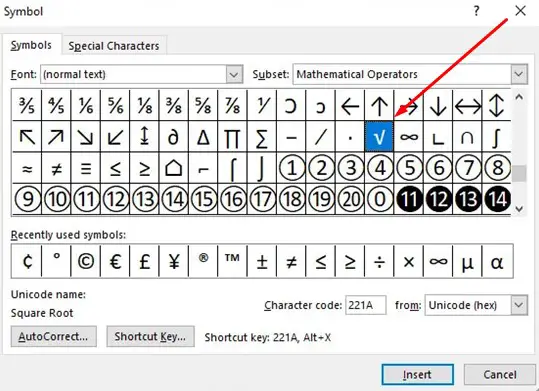
On Word, the square root sign would now appear in the recently employed symbols. Thus, the following time you need to add a symbol, simply select Insert then choose Symbol. Now, you’ll be capable to perform it swiftly.
Method 2: Add Square Root Sign Shortcuts on the Keyboard
A set of buttons from the keyboard can be used to write the square root indication on Windows pc. Alt + 251 would be the keyboard shortcut that represents the square root sign. Please ensure the numeric key or number keypad is activated. If not then press the “Num Lock” button before typing the sign utilizing the keyboard.
The numeric pad seems to be a group of buttons. You can find it on the right side of the keyboard that is used to enter numbers. The presence of LED lights on some keyboards indicates whether the number keys are functioning.
Press and hold the Alt button. After that, punch 251 from the number pad to write the square root sign on the keyboard. The end result is as follows:√.

Method 3: Add a square root symbol with a Character Map
There is always an extra approach for Windows owners who don’t have a numerical keypad on the keyboard to insert the square root sign. You may decide from dozens of symbols to add to any document or program. You can accomplish this through Windows’ Character Map tool.
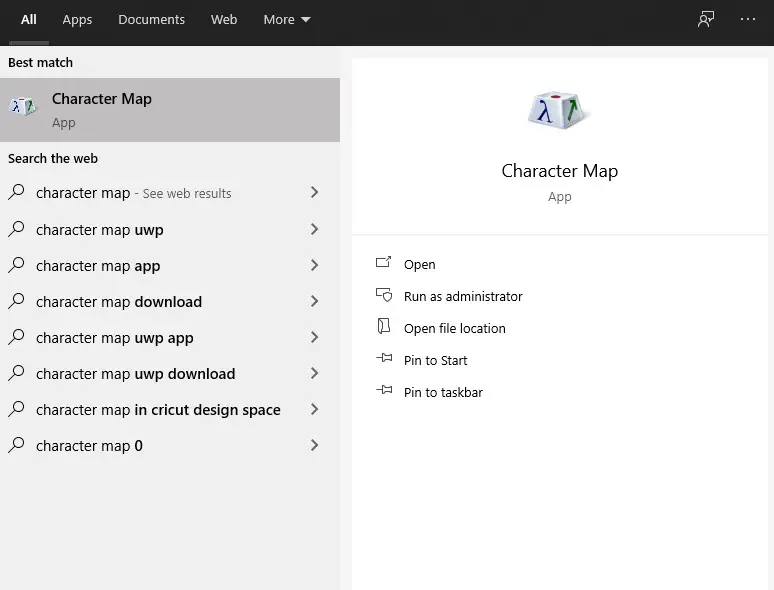
Select the Start button in the lower part area of the Windows display. Now, open the Character Map program. To enter the Character Map, go to Windows Accessories. After that, select Character Map.
All of the symbols which you may copy on the clipboard would now be displayed on the Character Map. This can be tough to locate the square root sign. However, you may make it simpler just by looking for it. Examine the menu for “Advanced view.”
Afterward, type square root into the “Search for:” area. This will display the square root symbol right away.
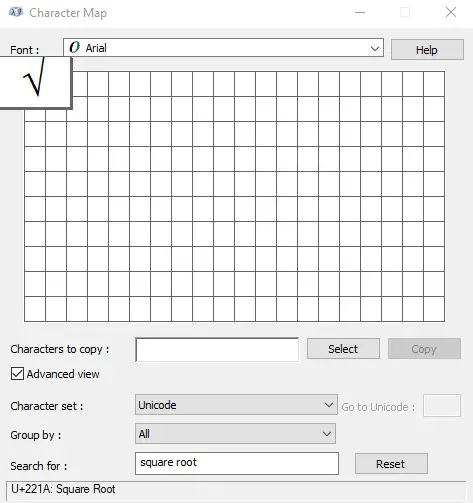
To choose a sign, first, click this to highlight it. Afterward, hit the Select option. To copy the sign on the clipboard, select Copy. The square root sign can now be pasted (Ctrl + V) in any document or program.
How do you write the square root symbol using an Android phone?
Gboard, the native Android keyboard, includes a square root sign. Certain Android keyboards, such as the Samsung digital keyboard, might not include this sign. Therefore, copy the sign from this page as well as paste it into the smartphone app.
You can change to the signs keypad on your Smartphone. All you have to do is write? 123 and =\<to insert the square root sign. At the upper row, there is a square root symbol. To add the sign, simply touch the key.
FAQs
How can you make square root symbols on Facebook?
To get the square sign, push the Alt button. After that, write “253” from your keyboard. Likewise, you must hit the Alt button once more and type “251” for the root sign.
3 ways to type square root symbol in Word
Conclusion
With Windows or Mac computers, users can use this method to put the Square Root Indicator into a word document. Not only just in Word, as well as in Excel, PowerPoint, and Access. Also, in other programs, you may use the same approach to insert the Square Root Indicator.
The square root sign is a unique symbol. That is not among the standard symbols that may be entered easily on a keyboard. Let’s assume you’re employing a keyboard featuring a numeric keypad. The methods above would work perfectly for finding square root on keyboard.
With the advancement of innovation, computers have enabled everything just simpler. You can also discover the square root value of a number in a couple of seconds. You can utilize virtual square root calculators. The computer’s keyboard is also perfect to complete the task quickly.

I am a regular user of computer keyboards. For using keyboard face different kinds of problems and also solve it very easily. I love sharing knowledge about keyboards.
