If you’re a Macbook Air user, you may have encountered a frustrating issue where your arrow keys stop working. This can be incredibly inconvenient, mainly if you rely on your Keyboard for productivity or gaming. But don’t worry. I am here to help you.
In this blog post, I’ll explore the potential causes behind this problem and provide some troubleshooting steps to get your arrow keys back in action. From software glitches to hardware issues, we’ll cover it all.
So if you’re tired of feeling stuck without your trusty arrow keys, keep reading to find out how to fix this common Macbook Air problem.
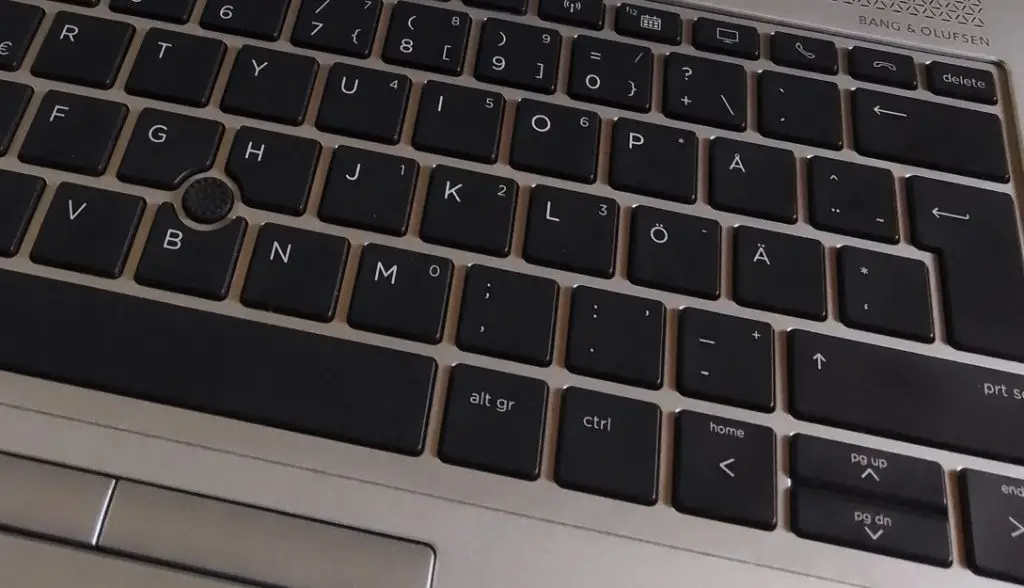
Why Would My Arrow Keys Stop Working?
The keys on your MacBook could be malfunctioning for several reasons. Among them are:
- The keys either need to be cleaned or fixed.
- You are in dire need of a software upgrade.
- The app is malfunctioning.
- The slow keyboard option has been activated.
- Something needs to be fixed with the Keyboard.
How To Fix Arrow Keys Not Working on Macbook Air?
Clean Your Macbook Keyboard
Your Keyboard can get very dirty. Fingerprints, dust, spills, and pet hair can all make it look bad. Follow these steps to clean your Keyboard and see if that helps:
Please turn off your Mac and unplug it. You don’t want moisture to get into your computer and sort it out, and you won’t accidentally send an email while wiping the keys.
Turn your MacBook on its side and give it a gentle shake. This should get rid of any big pieces of food or dust that are on your keys. Doing this over a towel or trash can will make cleanup easy.
Use a soft brush or compressed air to remove fine dirt—dust off the tops and sides of each key with a soft paintbrush.
Do this while the Keyboard is still upside down so you don’t push dirt deeper into cracks. You can also blow out anything stuck in the keys with a can of compressed air.
Spray the air across the Keyboard in a zigzag pattern, then turn it and do it again until you’ve done all four sides of the keys. Be careful not to spray the air under the keys, as that could damage them.
Check For Missed Software Updates
If the keys on your MacBook aren’t working, it could be because you last updated the software a while ago. Here’s how to see if you missed any updates:
- Click the Apple® button in the upper left corner of your screen.
- Click on System Preferences > Software Update.
- Click the “Upgrade Now” button to receive any updates you want.
- Check the box next to Automatically keep my Mac up to date at the bottom of the page to ensure your computer is always up to date.
Get Rid Of Bad Apps
Sometimes, third-party apps can make the keys on your MacBook need to be fixed. If you recently downloaded a new app and your Keyboard stopped working, try deleting it to see if your keys start working again.
- Use the bottom button to open Launchpad.
- Click the app you want to get rid of and hold it down.
- All of your apps will move around, and apps that can be deleted will show an “X” next to them.
- To get rid of the app, click the “X” on it.
Make Sure You Turn Off Slow Keys
If the Slow Keys feature is turned on, the keys on your MacBook keyboard will be slower. This means you’ll have to press and hold them longer than usual for them to appear on the screen. Here’s what you need to do to make sure Slow Keys is off:
- Click the Apple button in the upper left corner of your screen.
- Choose System Preferences > Accessibility from the menu.
- Choose Keyboard from the list on the left.
- Under Hardware, ensure that the Slow Keys box is not checked.
Fixing the Macbook Air’s Malfunctioning Down Arrow
It’s possible that your Macbook Air’s down arrow key doesn’t work because of a problem with the program. If you had just loaded a new system update or an app, it could have caused a problem with the keyboard settings.
Another option is that the key is physically stuck or dirty, so when you press it, it doesn’t register. There’s also a chance that the Keyboard is broken and needs to be changed.
Follow Apple’s steps to try to fix this problem by resetting your Macbook Air’s SMC (System Management Controller). If that doesn’t work, you can use a small brush or compressed air to clean the key. If none work, you should take your laptop to a qualified technician to be fixed.
Fixing Non-Functioning Down Arrow Key
If the down arrow key on your Keyboard isn’t functioning, you might have a scroll lock activated. Some keyboards have a scroll lock function that lets you navigate the page without touching the mouse.
Find the illuminated scroll lock button on your Keyboard to turn off this function. If it doesn’t solve the problem, try installing new software or checking for hardware upgrades.
Fixing Scrolling Issues with Arrows on Macbook Air
You may be unable to use the arrow keys to scroll down on your Mac. First, the Scroll Lock feature might have been turned on. Press the fn, Shift, and F12 keys to turn off Scroll Lock.
Second, you might be unable to use the arrow keys to scroll down because of how your mouse or trackpad is set up. To check and change these settings, go to System Preferences > Accessibility > Mouse & Trackpad and make sure “Scroll Direction: Natural” is chosen.
Lastly, if you have a wireless keyboard attached to your Mac, try disconnecting and reconnecting it. Certain types of keyboards can sometimes fix scrolling problems.
Fixing lock Arrow Keys on a Mac Keyboard
Pressing the Fn (Function) and F14 keys will open the arrow keys on a Mac keyboard. This will turn on and off the Scroll Lock. If you don’t have a Fn key, you can use Shift + F14 to turn on or off Scroll Lock. When you turn it on, your arrow keys will be unlocked and ready to use.
FAQ
If none of the above fixes work, you may need to change the keys. You can take your Mac to an Apple Store or a repair provider authorized by Apple.
If you need to buy new arrow keys for your Mac, the price will vary on what kind of Mac you have. You can find arrow keys for older types from third-party sellers, but they can be pricey. Some newer models may not have arrow keys that can be changed. If you need to replace your whole Keyboard, it will cost more.
Final Words
Don’t let a malfunctioning arrow key on your Macbook Air slow you down. I’ve provided a comprehensive guide to troubleshooting and fixing this frustrating issue. Whether it’s a software glitch or a hardware problem, I’ve provided step-by-step instructions to get your arrow keys back in action.
So don’t let this inconvenience hinder your productivity or gaming experience. Follow the troubleshooting steps outlined in this blog post and get your Macbook Air functioning at its best once again.

I am a regular user of computer keyboards. For using keyboard face different kinds of problems and also solve it very easily. I love sharing knowledge about keyboards.
