Yes, your keyboard can start acting strange suddenly. It means that you have changed or added any other language intentionally or unintentionally. Pressing some keyboard buttons can get the keyboard to act strangely too!
So, how do I get my keyboard back to normal on my computer or iPad if it starts acting strange? We understand your problem. Along with this, we also understand that you want easy fixes for this problem!
you that! Take a look at the easy solutions! Your keyboard from now on will only act as you command!
Easy Fixes for Keyboard Problems
Check out the easy fixes for your everyday keyboard difficulties and thank us later! Don’t forget to try them out!
Default Language for Keyboard
Yes, there are hundreds of keyboards available in the market. And besides this, the languages of the keyboards vary a lot. But in the case of the universal keys, you will find similarities too! Common keys like the Esc or the Shift and Ctrl are almost present in all keyboards.
Along with these, Windows Keys are also very common in all the keyboards. And if you see that your keyboard is not acting right, you can set up the language to its default form. To do this all you need to do is go through your keyboard and press- Windows Key + Spacebar.
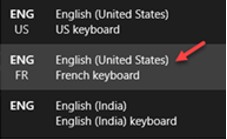
After pressing these two together, there will be a small popup on your screen. And on the right side, you will be able to see every language added to your computer. All you need do is hold the Windows Key and then press Space once again.
If you want to go to the desired keyboard on the list, all you need to do is keep pressing Space holding the Windows key! Whenever you are in a confusion-how do I get my keyboard back to normal on my computer, you can add the desired language or the default language in this way!
How to reset Keyboard settings to default in Windows 10
Resetting the Keyboard
Whenever you are working with the keyboard and things go wrong, you must understand that yo8u have pressed something by mistake. In some cases, you add language by mistake. If the previous process takes too much time or doesn’t work, you always have the option of resetting the computer keyboard! This process will help you uninstall the keyboard and reset it.
- First, you have to press the Windows Key + I so that you can visit the Settings app. There, you have to find the Time & Language Settings.
- Getting into the Time & Language, search for the left pane menu. You will see an option called Language there. All you need to do is click it and scroll down. There, you will see Preferred Language selections available.
- Go through the additional language packs and then you have to press the button named Remove. Then, search for the option named Default App language and go for the Options.
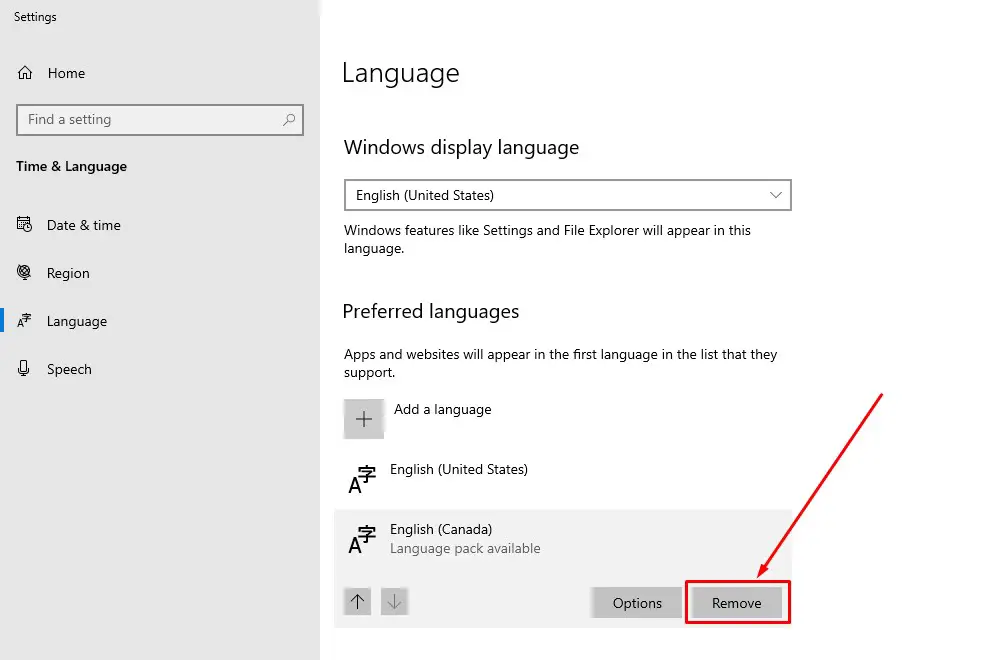
- There will be a Keyboard Section. Go through it and under it, you will see additional languages that are not different than the default languages. Once again, you have to press the Remove button to get rid of it!
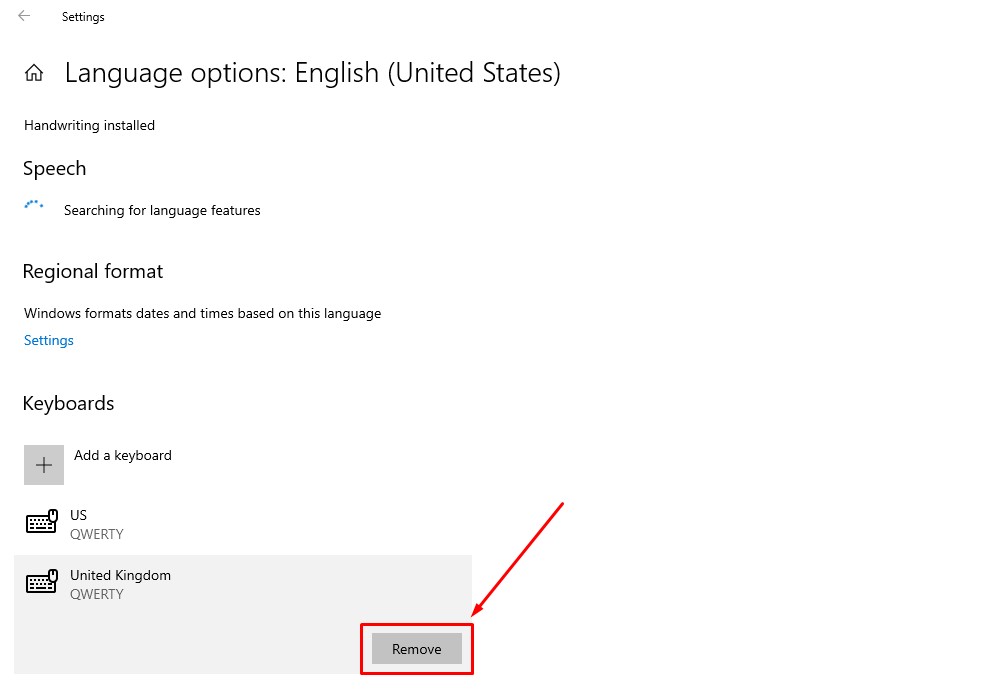
Read also: What is Flash Keyboard
Shortcut to Get Keyboard Back to Normal
If you are stressing about how to default keyboard settings in Windows 10 in the shortest possible way, it can help you out. There are shortcuts available to get the keyboard back to normal if you see your keyboard misbehaving.
The easiest way to solve the problems is to press both Ctrl and Shift Keys together. After you press it, the keyboard issue should get solved automatically. If you want to check it, all you need to do is go through the keyboard and press the quotation mark key.
If you see that it is working just as it does when it is normal, you are ready. If it doesn’t work, press Shift one again! Your keyboard will get back to normal assuredly!
iPad Keyboard Misbehaving
At times, you might see that just like the keyboards of your PC, the iPad keyboard is not working normally. If you face this, you might ask us the same question-how do I get my keyboard back to normal on my iPad if it starts misbehaving?
In the case of the iPad, the most common problem you will face is the onscreen keyboard of your iPad will start appearing in its smaller version. At times, it can get split into two divisions too! When you see that the iPad keyboard is centered in the bottom part of your screen or is not working in its full size, you have to reset the keyboard.
Floating Keyboard Fix
If you see a floating keyboard on your screen, you have to get two of your fingers on that keyboard first and then, you have to take both of your fingers away from each other keeping it on the screen. In short, you have to spread the fingers and enlarge the keyboard.
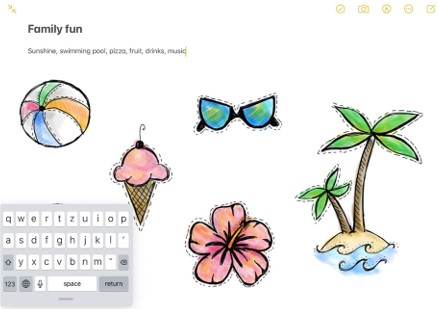
Read also: Why do CSGO Players Tilt their Keyboard?
Split Keyboard Fix
If you see that the keyboard is split, you have to get into an app and tap a text field there. This will help you make the keyboard appear. Now, get your finger on the keyboard button. It is situated at the bottom right-hand side of your keyboard. Holding it, you have to slide the finger and go for Merge. You might see Merge or Dock and Merge there- settle for anyone!

So, you cannot tell that getting the keyboard back to normal is difficult! We have discussed all the easy ways for these problems. You can face this anytime! So, beforehand, it’s better to get prepared with the solution! And then you can solve it without wasting time!

I am a regular user of computer keyboards. For using keyboard face different kinds of problems and also solve it very easily. I love sharing knowledge about keyboards.
