Sometimes, one keyboard is not just enough while gaming. Many gamers find using 2 keyboards useful as it maximizes speed and precision. So, how to use 2 keyboards on one computer for games. Happily, the setup process is not hard.
It is a simple plug-and-play mechanism with most OS. If you are trying to use 2 Bluetooth keyboards, use a unifying receiver. Also, another trick is to use a wireless keyboard and plug wired keyboard.
Whether gaming or working, 2 keyboards on one computer can be beneficial. Let’s learn the methods without further ado.
Is It Possible to Use 2 Keyboards in One Computer?
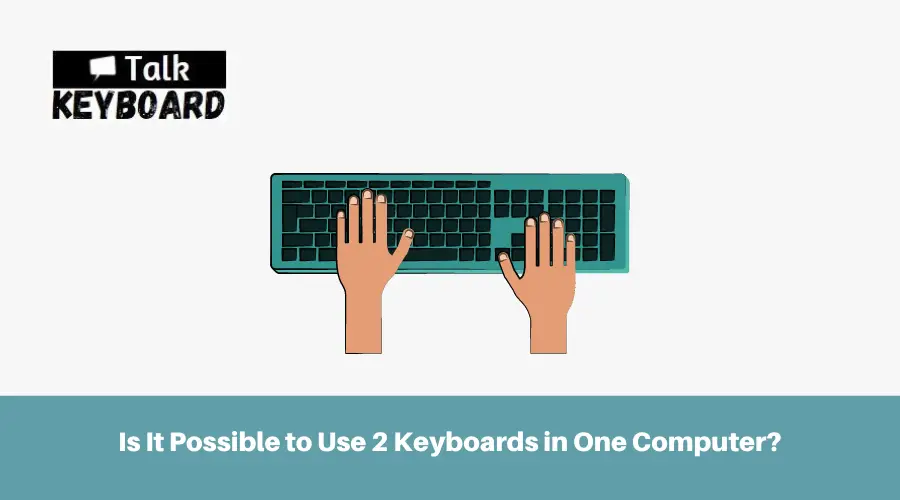
The straightforward answer is that you can connect two keyboards to one computer.
However, before connecting, it is crucial to know the basics. Be mindful that limitations are there, which I am describing below.
- Some particular games or programs may not allow you to use double input to avoid cheating or for the sake of simplicity.
- Your OS system will disallow double keyboards in one computer.
- Check for hardware limitations. Do you have a single USB port available on your computer? Remember that at least one USB port is required while connecting 2 keyboards on a single computer. If no FREE USB port is available on your computer, you must use a Bluetooth keyboard.
- Another limitation is you can’t use two Bluetooth keyboards at a time.
So, still, you may be wondering whether it is possible to connect 2 keyboards in one computer. In fact, the process is surprisingly easy.
I shared the method in the next section.
How to Use 2 Keyboards on One Computer for Games
Here I shared 3 methods to make your gaming experience seamless when using 2 keyboards on one computer for gaming purposes. Read the methods carefully and follow them meticulously.
Method 01: Plug Both Keyboards In
This is such a simple method. All you need to do is plug the keyboards through the USB port in your computer one after one. Windows generally support multiple output devices at the same time. It enhances the UX.
More importantly, when you connect two keyboards to your Windows computer, the OS automatically sets up the keyboards. Find the below steps for your convenience.
Step 01: Plug your keyboard 1 into the USB port of your laptop or computer.
Step 02: Then wait for a few minutes. By this time, your OS will install the necessary drivers automatically.
Step 03: Once set up, you will see a notification stating, “Your Device is Ready to Use.”
Step 04: Then check whether the keyboard is working by pressing the Windows Key.
Step 05: Connect keyboard 2 to another free USB port.
Step 08: The second keyboard will also be installed automatically, like the earlier one.
Step 09: You may face a problem connecting the second keyboard. In this case, a restart will help you solve the issue.
Important Note:
- This method will not be workable if you have an outdated OS for your laptop or PC. Before attempting these steps, ensure you have an updated Windows OS and output/input device drivers.
Method 02: Connect a Bluetooth Keyboard and Plug a Wired Keyboard
If you are facing a problem connecting two keyboards in your computer following method 01, you should follow the below steps.
In case your wired keyboards can’t connect automatically, try connecting at least one wireless keyboard. Follow the below steps meticulously.
Step 01: Plug the wired keyboard via the USB port to your PC.
Step 02: Then, turn the wireless keyboard on. Next, grab the wireless dongle and insert it into the USB port.
Step 03: The dongle will take a few seconds to set up. Don’t do anything within this time.
Step 04: After a few seconds, you will be notified that the Windows OS connected the wireless keyboard successfully.
Step 05: Once you get the message or notification, use the 2 keyboards separately on one computer.
Method 03: Using Wireless Receiver for the Keyboards
Don’t you have 2 USB ports on your computer? If YES, then this method is for you. By following this method carefully, connecting two keyboards to your computer will be extremely convenient.
Important Note:
- Buy the keyboards from the same brand. For example, if you buy 1 keyboard from Logitech, the other keyboards must be bought from the same company. Otherwise, the method will not be workable.
Step 01: Get the Unifying Receiver Dongle of your wireless keyboard and plug it into your PC.
Step 02: Switch the keyboard 1 first. This way, the dongle will detect the keyboard automatically. Then, let your computer set up the keyboard automatically.
Step 03: Next, turn Keyboard 2 on and wait for seconds. The connection will get established automatically. Once keyboard 2 is connected, you can use two keyboards in a single computer without hassle.
What are the Benefits of Using 2 Keyboards on One Computer?
Using 2 keyboards on one computer has several benefits. Find the points below.
- Taking Your Gaming Skill to the Next Level
Undoubtedly, 2 keyboards increase your functionality during gaming. As a result, you can have ultimate gaming sessions to take your skill to the next level.
- Multiplayer Gaming from a Single Device
The biggest benefit of using two keyboards on one computer is multiplayer compatibility. Two keyboards allow you to play a game from one computer. With two keyboards, 2 people can sit beside themselves and play games easily.
Are there any Problems with Having 2 Keyboards Using One Computer?
Like everything, 2 keyboards used on one computer has a few drawbacks.
- Having two keyboards means the cost becomes twice as.
- Two keyboards take up more space on the computer desk.
- Two keyboards consume more power from your computer.
- If you use one keyboard for gaming and another for programming, you may find it difficult to type code.
However, the drawbacks are less prominent. Getting familiar is important. You will be more productive and efficient once you are familiar with gaming, working, or typing codes with two keyboards.
FAQ
Yes, Mac is compatible with 2 keyboards. Remember, your Mac has to have 2 Free USB ports. If 2 USB ports are unavailable, buy a USB splitter separately and use 2 keyboards. A USB splitter will help you easily set up 2 keyboards in one Mac.
Yes, using 1 keyboard for 2 PCs is possible. All you need is a KVM switch. It is a small device that permits you to control multiple PCs from a single keyboard, mouse, or monitor.
Last Notes
I hope you understand how to use 2 keyboards on one computer for games.
Utilizing 2 keyboards on a single computer for gaming can significantly enhance your gameplay experience. By following the steps outlined in this guide, you can seamlessly connect and configure two keyboards.
However, ensuring compatibility and utilizing appropriate software or hardware solutions is crucial. Also, consider ergonomics to avoid any discomfort or technical issues. Embrace these methods and unlock a new level of precision and immersion in your gaming endeavors.

I am a regular user of computer keyboards. For using keyboard face different kinds of problems and also solve it very easily. I love sharing knowledge about keyboards.
