The keyboards on laptops are notorious for getting dirty and grimy over time. Dust and crumbs accumulate quickly between keys. How can you clean it without damaging your keyboard? Compressed air is a popular method.
In this blog post, I’ll guide you step-by-step on how to clean your laptop keyboard with compressed air. I’ll cover what materials you need and how to safely remove debris from your keyboard. Check out our guide to cleaning your laptop keyboard with compressed air if you’re tired of typing on a dirty keyboard or want to keep your laptop in good condition.
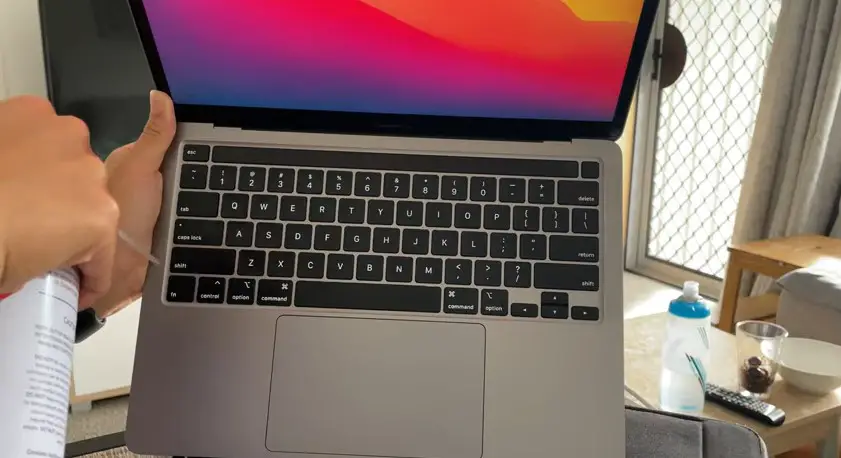
What Is Cleaning With Compressed Air?
Compressed air is the most popular method of cleaning mechanical or membrane keyboards. The pressure of compressed air is higher than that of atmospheric air. Bottles with an atomizer are sold with this substance. There are many uses for it. The best way to clean keyboards and other accessories is by using compressed air.
Why Do You Need Air Compressors for Keyboards?
Cleaning your keyboard with an air canister is necessary, as any dirt trapped under the keys can seriously affect your typing experience. Using an air canister, you can easily blow out all the dust and crumbs stuck inside your keyboard. To get the dirt out of each key, you must get under each one individually.
Furthermore, dust particles and hair can get stuck inside the keyboard, making it impossible to remove them by hand. By pushing air through the keyboard with extreme pressure, an air compressor removes all the crumbs and debris lodged in the crevices and under the keys.
To get rid of as much dust as possible, turn the keyboard upside down and shake it once a month. Keeping the keyboard clean prevents dust accumulation and ensures smooth operation.
How To Clean Laptop Keyboards With Compressed Air?
The keyboard is a sensitive electronic device. Therefore, when cleaning your keyboard, you should not damage it. To clean a keyboard, never submerge it or place it in the dishwasher.
Before you clean your keyboard, check the manual. Some manufacturers may include special instructions or point out areas that shouldn’t be cleaned, like RGB lighting or unique displays.
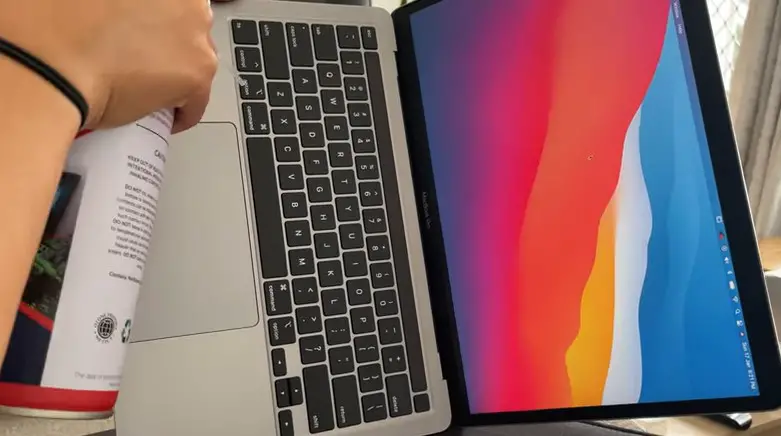
Materials & Tools
- Newspaper sheets or plastic tablecloths
- Brush or toothbrush for cleaning the keyboard
- Vacuuming the keyboard
- Compressed air
- A cotton swab
- Sticky notes
- Gel for cleaning electronics
- Bowl
- Soap and warm water
- Wet wipes
- Rub alcohol
- Microfiber cloth
STEP 1: Turn Off Your Laptop
Make sure your computer is turned off before you begin. Make sure you don’t accidentally hit a hotkey combination. Unplug it as well so that moisture won’t short something. You should also back up everything necessary in case something goes wrong.
Step 2: Tap The Keyboard To Loosen the Crumbs.
Over a workspace, place a plastic tablecloth or a few pieces of newspaper, and flip the keyboard upside down. While some debris will fall out right away, other crumbs will likely remain trapped inside the keyboard.
You can dislodge some of this debris by gently tapping the back of the keyboard.
Avoid shaking laptop keyboards when cleaning them. The keyboard or computer may not function properly if you do this.
Step 3: Remove Leftover Debris With A Keyboard Cleaning Brush.
Turning the keyboard upside down will remove some of the gunk, but not all. Using a computer keyboard cleaner brush, you can remove more caked-on dust and crumbs. Make sure you brush between each key.
A new toothbrush can also be used if you do not have a keyboard cleaning brush. You can also use a keyboard vacuum to remove more debris. Do not use a household vacuum, as its powerful suction may remove keys from a keyboard.
Step 4: Use Compressed Air To Spray The Keyboard.
To remove more hidden debris, use compressed air to clean a keyboard. Compressed air can come with a narrow dispenser that delivers a powerful burst of air that dislodges debris. When working with compressed air, keeping the can at an angle of less than 40 degrees is essential.
Dust and crumbs will likely fly if you do this step outside or on a covered surface. Flip the full-size or mini keyboard upside down again after spraying compressed air. Compressed air may have loosened more debris.
Step 5: Remove The Dust From Between The Keys.
You might still have some gunk stuck between the keys, even though your keyboard is much cleaner now. A cotton swab, sticky note, or cleaning gel can all be used to clean a sticky keyboard.
You can use these tools to remove more gunk and grime that could be causing the keys to stick. When using cleaning gel, remember that it can leave behind a sticky residue. Testing the gel on a tiny keyboard area may be a good idea.
Step 6: Clean The Keys On The Keyboard.
The final step in cleaning a laptop keyboard is to clean the keys. Depending on your keyboard type, cleaning keyboard keys may differ. In some models, the keycaps can be removed and soaked in soapy water to remove grime and sticky residue.
Before placing your model’s removable keys in the water, check with the manufacturer’s cleaning instructions. Be sure to allow the keys to dry thoroughly before snapping them back into place after cleaning. To ensure everything is back together correctly, take a picture of the keyboard before removing the keys.
If you want to clean non-removable keys, use alcohol wipes, screen wipes, or microfiber cloths dampened with rubbing alcohol. To avoid damaging the keyboard, do not use straight liquids to clean it.
Cleaning Macbook keyboard with compressed air
FAQ
Yes, compressed air is completely safe for keyboards. The dust particles stuck inside the keyboard can be easily removed with a can of compressed air.
Yes. You can use another device that blows air without compressed air, such as a blow dryer. Do not spray air directly under the keycaps; it may damage delicate electronics. It may be necessary to pop off your keys if you’ve done all this and still have some gunk under them.
Yes, compressed can deeply clean your laptop keyboards. Using it lets you blow out dirt and dust particles trapped between your keyboard keys. Hold the compressed air upright and away from your body when pressing the nozzle.
Final Thoughts
A dirty laptop keyboard can be frustrating, but cleaning it with compressed air is a safe and effective way to remove debris and keep your keyboard in good condition. Following the steps outlined in this guide, you can easily clean your keyboard without causing any damage.
Always use safety precautions when handling compressed air canisters and work in a well-ventilated area. With a little effort, you can enjoy typing on a clean and fully functional laptop keyboard once again.

I am a regular user of computer keyboards. For using keyboard face different kinds of problems and also solve it very easily. I love sharing knowledge about keyboards.
