Are you ready to add a vibrant splash of color to your gaming experience? How to Change Color on Razer Huntsman Mini?
Look no further than the Razer Huntsman Mini, a compact mechanical keyboard designed to elevate your gaming setup.
But you might be wondering, can I customize the color on my Razer Huntsman Mini? The answer is a resounding yes!
The Razer Huntsman Mini offers many exciting options to change and personalize the keyboard’s color and lighting effects.
The Razer Huntsman Mini allows you to unleash your creativity and make your keyboard truly yours.
Whether you want a sleek and sophisticated color scheme or a dazzling display of rainbow hues, Get ready to transform your gaming experience with stunning visuals and a keyboard that reflects your unique style. Let’s dive in!
How to Change Color on Razer Huntsman Mini, you need to install Razer Synapse, the configuration software for Razer devices. Once installed, open Razer Synapse and navigate to the “Chroma Studio” tab. From there, you can choose pre-set color effects or customize individual keys. Don’t forget to save your settings and enjoy your personalized keyboard!
Understanding Razer Chroma

Razer Chroma is an advanced lighting technology integrated into Razer products, including the Razer Huntsman Mini.
It offers a captivating and immersive lighting experience that allows you to customize and synchronize the colors and effects on your Razer devices.
With Razer Chroma, you can access a wide range of pre-set lighting effects, from subtle color transitions to dynamic pulsating patterns.
You can also create unique lighting profiles, choose specific colors for individual keys, or create stunning visual displays across your keyboard.
Razer Chroma brings a new level of personalization and style to your gaming setup, making it unique.
Installing Razer Synapse
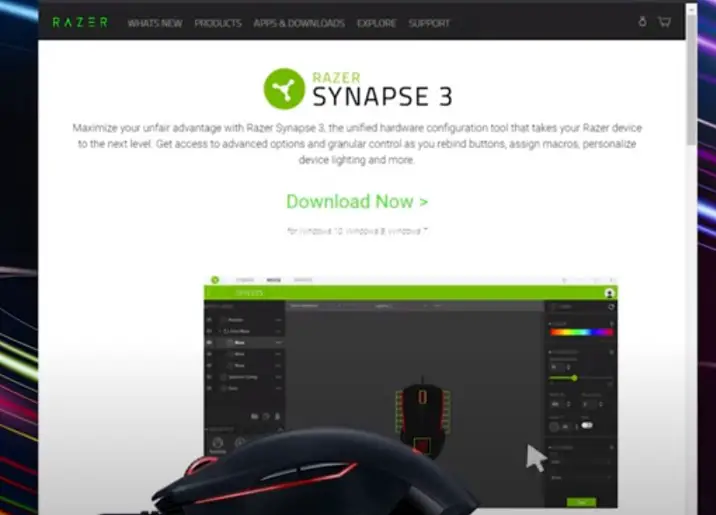
To fully unlock the potential of your Razer Huntsman Mini and customize its color and lighting, you need to install Razer Synapse.
Razer Synapse is the essential configuration software that allows you to control and fine-tune the settings of your Razer devices.
You may customize your Huntsman Mini in various ways, including by changing its color and installing Razer Synapse.
Installing Razer Synapse is a straightforward process. Start by visiting the official Razer website and locating the Razer Synapse download page.
From there, select the appropriate version of Razer Synapse for your operating system and follow the on-screen instructions to complete the installation.
Once installed, you’ll be one step closer to transforming the look and feel of your Razer Huntsman Mini. Get ready to immerse yourself in a world of stunning color and lighting effects!
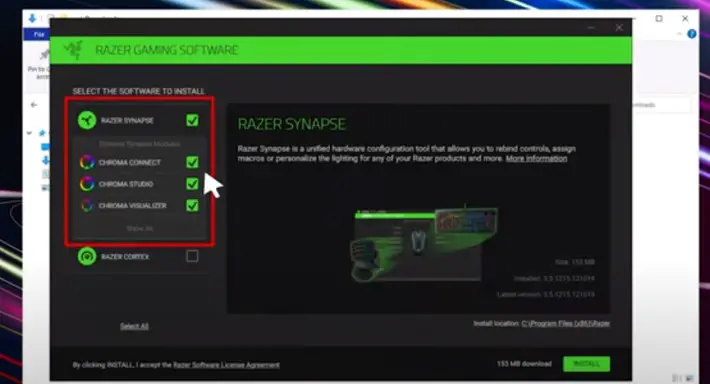
Opening Razer Synapse
Now that you have successfully installed Razer Synapse, it’s time to open the application and dive into the world of customization for your Razer Huntsman Mini.
Launching Razer Synapse is a breeze – locate the Razer Synapse icon on your desktop or in your list of installed programs and double-click to open it.
Once opened, you will be prompted to sign in to your Razer account or create a new one if you don’t have one yet.
This step is crucial as it allows you to save your settings in the cloud and synchronize them across multiple devices.
Once logged in, unlock the full potential of your keyboard’s color and lighting customization options with Razer Synapse.
Navigating the Razer Synapse Interface
Navigating the Razer Synapse interface is intuitive and user-friendly, empowering you to effortlessly access and customize the settings for your Razer Huntsman Mini.
Upon opening the application, you’ll be greeted by the main interface, which consists of different sections such as “Devices,” “Chroma Studio,” and “Profiles.”
Each section provides specific functionalities and customization options. Take a moment to familiarize yourself with the layout and organization of the interface.
By seamlessly navigating through these sections, you’ll easily explore and personalize the lighting effects, colors, and profiles for your Razer Huntsman Mini.
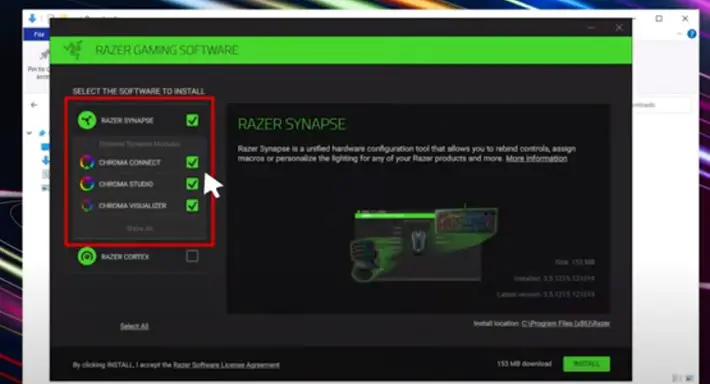
Accessing the Lighting Options
To change the color of your Razer Huntsman Mini, click on the “Chroma Studio” tab in Razer Synapse.
This tab is dedicated explicitly to controlling the lighting effects of your Razer devices. Here, you will find various lighting options and effects to apply to your keyboard.
To access the lighting options for your Razer Huntsman Mini, you’ll want to navigate to the “Chroma Studio” tab within the Razer Synapse interface.
This dedicated tab is designed to control your Razer devices’ lighting effects. Once you’re on the “Chroma Studio” tab, you’ll find various lighting options and effects at your fingertips.
From choosing pre-set color effects to customizing individual keys, this is where you can unleash your creativity and bring your keyboard to life with stunning lighting configurations that suit your style and gaming preferences.
Choosing a Pre-set Color Effect
Razer Synapse offers a range of preset color effects that you can choose from. These effects include spectrum cycling, breathing, reactive, and many more.
Select the desired effect, which will instantly apply to your Razer Huntsman Mini.
Using Onboard Lighting Presets
The Razer Huntsman Mini also has a number of onboard lighting presets that you can use without having to install Razer Synapse. To use the onboard lighting presets, follow these steps:
- Press and hold the FN key.
- To choose a lighting setting, use the CTRL key with one of the numbers 1 through 7.
Here is a table of the onboard lighting presets:
| Number | Effects |
|---|---|
| 1 | Off |
| 2 | Static |
| 3 | Breathing |
| 4 | Spectrum Cycling |
| 5 | Wave |
| 6 | Reactive |
| 7 | Starlight |
Customizing Individual Keys
If you want more control over the lighting on your keyboard, Razer Synapse allows you to customize individual keys.
By selecting the “Chroma Studio” tab and clicking “Customize,” you can choose which keys to modify and assign specific colors to them.
This feature is handy if you want to highlight specific keys for gaming or create a unique color pattern.
Creating Your Lighting Profiles
With Razer Synapse, you can create your lighting profiles from scratch. This means you can design and personalize the lighting effects on your Razer Huntsman Mini.
Experiment with different colors, effects, and patterns until you achieve the desired look. You can save your profiles and switch between them easily using Razer Synapse.
Syncing with Razer Chroma Connect
Razer Chroma Connect is a feature that allows you to synchronize the lighting effects across multiple Razer devices.
If you have other Razer peripherals, such as a mouse or headset, you can link them together and create a unified lighting setup.
To enable Razer Chroma Connect, navigate to the “Chroma Connect” section in Razer Synapse and follow the instructions.
Saving and Applying Your Settings
Remember to save your settings once you have customized the color and lighting effects on your Razer Huntsman Mini. 7Razer Synapse allows you to save your configurations to the cloud or your device.
This way, you can easily apply your preferred settings whenever you use your keyboard on a different computer or reinstall Razer Synapse.
Troubleshooting Common Issues
You might encounter some common issues while using Razer Synapse and customizing the color on your Razer Huntsman Mini. Here are a few troubleshooting steps to help you resolve them:
- Ensure you have the latest version of Razer Synapse installed: Updating your software gives you access to the newest features and bug fixes while guaranteeing compatibility with your Razer Huntsman Mini.
- Check the USB connection: Ensure the USB cable connecting your keyboard to your computer is securely plugged in. If necessary, try utilizing a different USB port or cable.
- Restart your computer and prelaunch Razer Synapse: A simple restart can sometimes resolve temporary glitches. Close Razer Synapse, restart your computer, and then prelaunch the application.
- Contact Razer Support: If the issue persists, don’t hesitate to contact Razer Support for further assistance. They have dedicated experts who can guide and help resolve any technical problems you may face.
By following these troubleshooting steps, you can overcome common issues and enjoy a seamless experience while customizing the color of your Razer Huntsman Mini.
How to change RGB lighting on Razer Huntsman Mini
Frequently Asked Questions
No, you cannot change your Razer Huntsman Mini color without installing Razer Synapse. Razer Synapse is the software required to access and customize the RGB lighting options on the keyboard. It provides the tools and settings to change colors, apply effects, and create personalized lighting profiles.
Yes, you can sync the lighting effects on your Razer Huntsman Mini with other Razer devices. Razer Synapse, the configuration software, allows you to connect and synchronize the lighting across multiple Razer peripherals.
Razer Synapse allows you to create an unlimited number of custom lighting profiles.
You can reset the color settings by selecting the default profile in Razer Synapse.
No, changing the color has no impact on the keyboard’s performance.
Conclusion
Changing your Razer Huntsman Mini color is a straightforward process that allows you to personalize your gaming experience.
With the help of Razer Synapse and its advanced lighting options, you can create stunning visual effects and customize your keyboard to match your gaming setup or reflect your style.
Whether you prefer vibrant and eye-catching colors or a more subtle and sophisticated look, the Huntsman Mini provides the tools to make it happen.
So, unleash your creativity, explore options, and transform your gaming keyboard into a visual masterpiece.
Get ready to take your gaming setup to a new level with the Razer Huntsman Mini!

I am a regular user of computer keyboards. For using keyboard face different kinds of problems and also solve it very easily. I love sharing knowledge about keyboards.
